User groups
User groups are used to group users with specific characteristics. Such characteristics may include the user status, previous sales in the shop, signing up for the newsletter or special prices for specific products. Users belonging to a user group can be conveniently assigned elsewhere. You can also assign payment and shipping methods, shipping costs, discounts, coupon series, etc. to them with just a few mouse clicks.
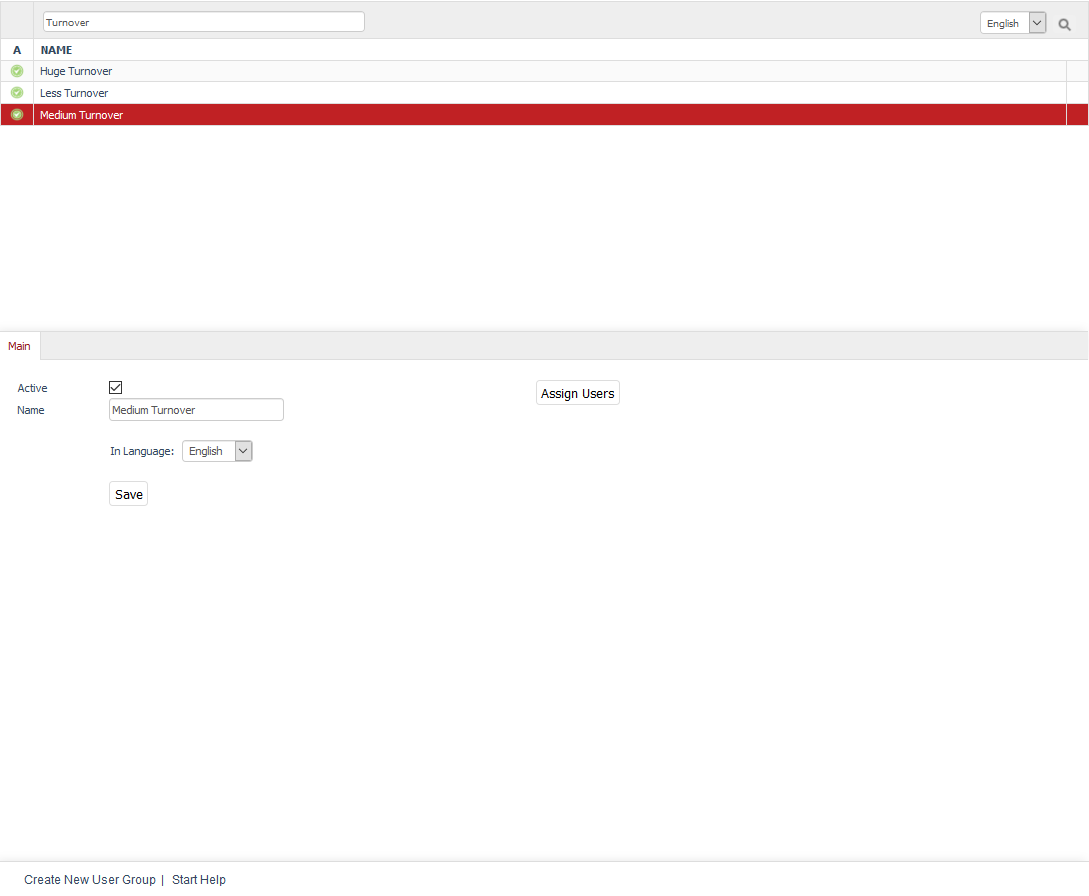
User groups can be edited in the Admin panel under . Here, you will see a list of the user groups and the input area right below it. You can search for the name of the user group by using the available search field. For example, typing "a" will display all user groups that have this letter in their name. User groups can be sorted in the list by active/not active or name by clicking on the respective column heading. The user groups are thereby displayed in ascending order.
User groups can be permanently removed from the database by clicking on the trash icon at the end of the line. The only exception are the 16 predefined user groups that come with OXID eShop.
When you select a user group from the list, its information will be displayed in the input area. To create a new user group, click on Create New User Group at the bottom of the screen.
Predefined user groups and automatic assignment
OXID eShop comes with 16 user groups. When customers register and buy something in the shop, they are automatically assigned to specific user groups.
Domestic/Foreign Customer
Users are automatically assigned to one of these user groups when placing an order in the shop. The assignment is based on the specified billing address. For example, the two user groups can be used for assigning different shipping costs.
Which of the shop’s active countries should be considered domestic can be specified in section Global under , in the Settings tab.
Customer
This user group contains all users who have bought something in the shop. They are automatically assigned by the system.
Retailer
You can use this user group for your commercial customers. They are not assigned automatically.
Less Turnover/Medium Turnover/Huge Turnover
Users are assigned to one of these turnover-based user groups when placing an order in the shop. The automatic assignment is based on the order’s purchase value. Every new order can place the registered users into a different user group, even a user group with less turnover.
Purchase values relevant for the medium and huge turnover can be specified under in the Orders section.
Powershopper
You can use this group for users with a particularly high turnover. They are not assigned automatically.
Not Yet Purchased
Users who register in your shop without having placed an order will be displayed in this user group. After the first order, the affiliation to this user group will be removed. They are automatically assigned by the system.
Price A/Price B/Price C
These user groups allow you to display special product prices to the users. Users must be manually assigned to the respective group. Go to the products’ Main tab to specify alternative prices (A, B and/or C) that the users of the respective user group (Price A/Price B or Price C) will see instead of the regular price after they register in the shop.
Store Administrator
This user group includes the users who are allowed to administer the shop. The first administrator is created during the shop installation and goes directly to this user group. Additional administrators can only be created in the Admin panel under . They don’t automatically become users of this user group and must be added manually.
Blacklist
This user group is for users who have caused you any problems. You can assign the so-called "black sheep" to this user group and only allow them to use certain payment and shipping methods. The users in question will never know about such categorisation.
BLOCKED
Users who have been assigned to this user group will be denied access to the shop. After logging in, such a user will be notified of his/her status with a stop sign and the "Permission denied!" message.
Main tab
Contents: active user group, user group name, language, assigning users
Read article 
See also
Users | Payment methods | Shipping methods | Shipping cost rules