Displaying shipping costs in the shopping cart overview
Display the shipping costs in the shopping cart overview (Fig.: Displaying shipping costs in the shopping cart overview, item 1).
However, do this only if it is technically possible to correctly determine the shipping costs without the customer having logged into your OXID eShop.
Example: You have a flat shipping rate for all products and delivery countries. In such cases, you know the shipping costs without knowing the customer’s delivery address, for example.
Procedure
Attention
Price Indication Ordinance
Make sure that you do not violate the Price Indication Ordinance or other legal framework conditions.
Therefore, make sure that you display the actual shipping costs when you use the function.
If this is not possible before the customer has logged in to the checkout and selected a shipping method, avoid using the function and displaying the shipping costs in the shopping cart overview.
Instead, display a link to a page with an overview of shipping costs (Fig.: Link to the shipping costs overview, item 1), for example, so that the customer can obtain information in advance. Customize the template for this. In the demo store as of OXID eShop version, a link on the product detail page directs to the Payment and delivery page, which you can edit under (oxdeliveryinfo).
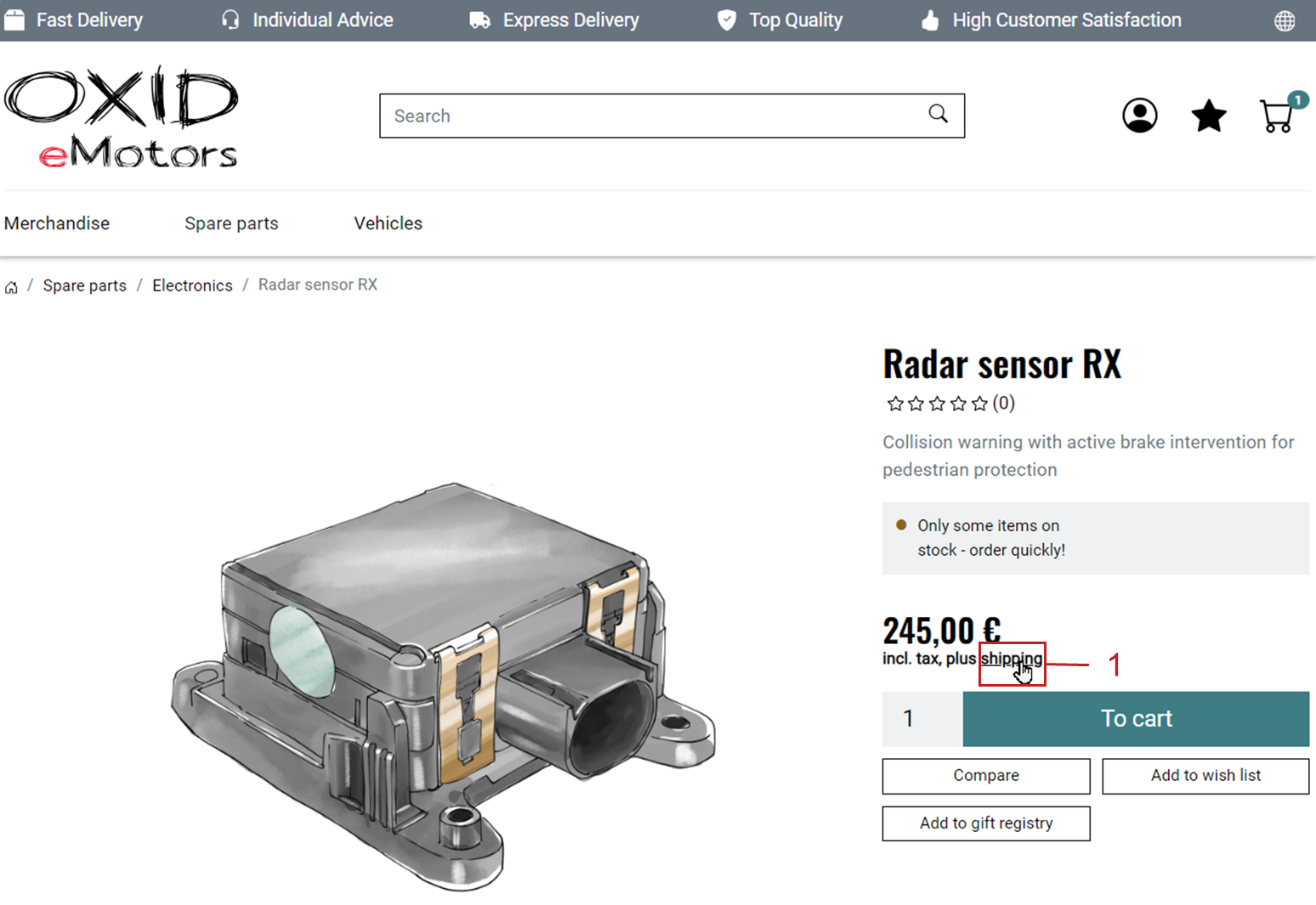
Fig.: Link to the shipping costs overview
Under , create a standard shipping method or several shipping methods with identical shipping costs for shipping.
Create the shipping rules and assign the shipping methods.
Choose .
On the Settings tab, open the Other Settings section.
Check the Calculate default Shipping costs when ser is not logged in yet checkbox (Fig.: Activating display of standard shipping costs, item 1).
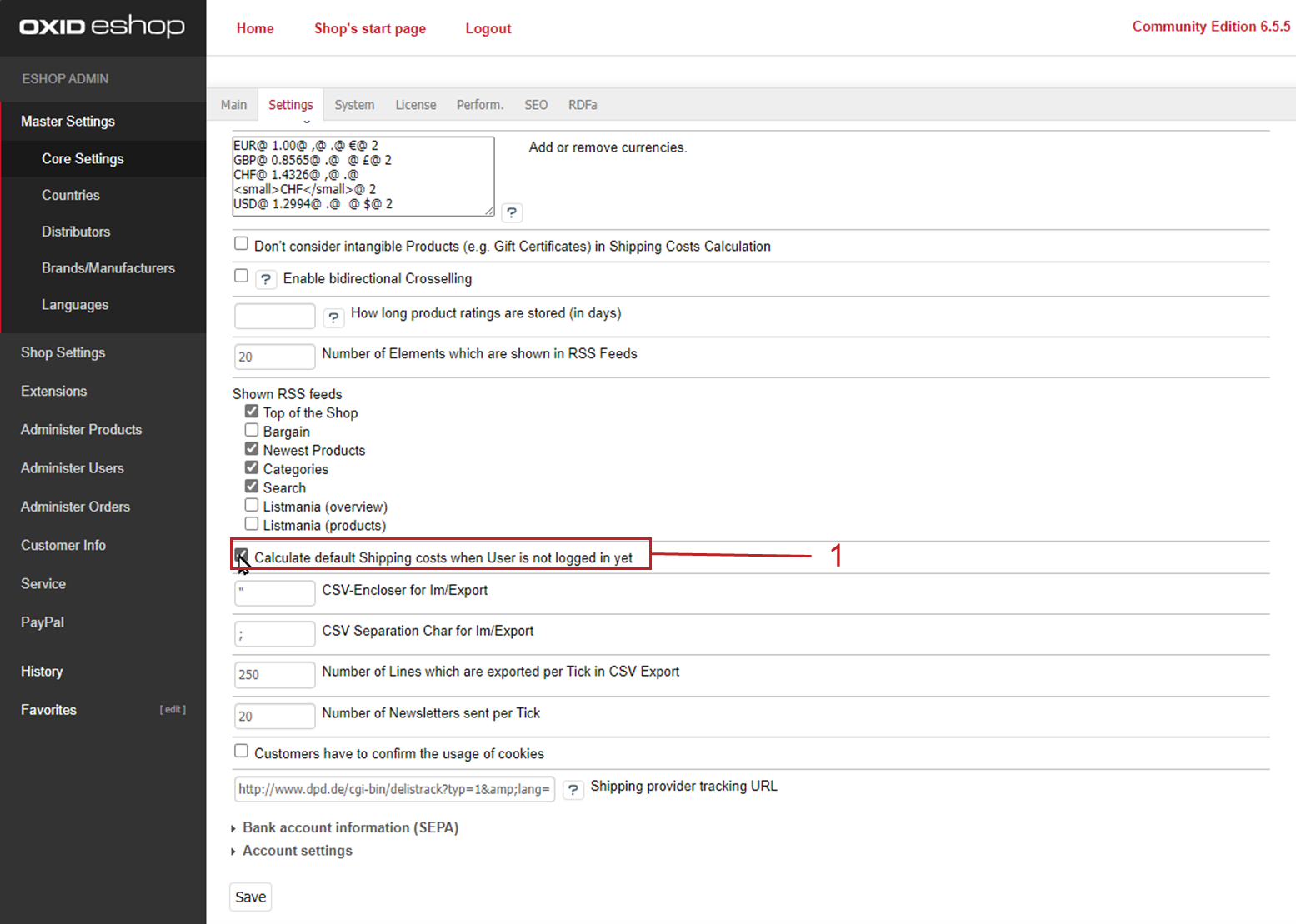
Fig.: Activating display of standard shipping costs
Result
The shipping costs are displayed (Fig.: Displaying shipping costs in the shopping cart overview, item 1).
Note
Multiple shipping methods
Technically, the shipping costs of the first shipping method that is applicable according to your shipping rules are displayed.
Because you have configured the shipping methods so that the shipping costs are always the same, it is possible that the customer chooses a different shipping method in the checkout after registration. In any case, the correct final price will be displayed as in the checkout.
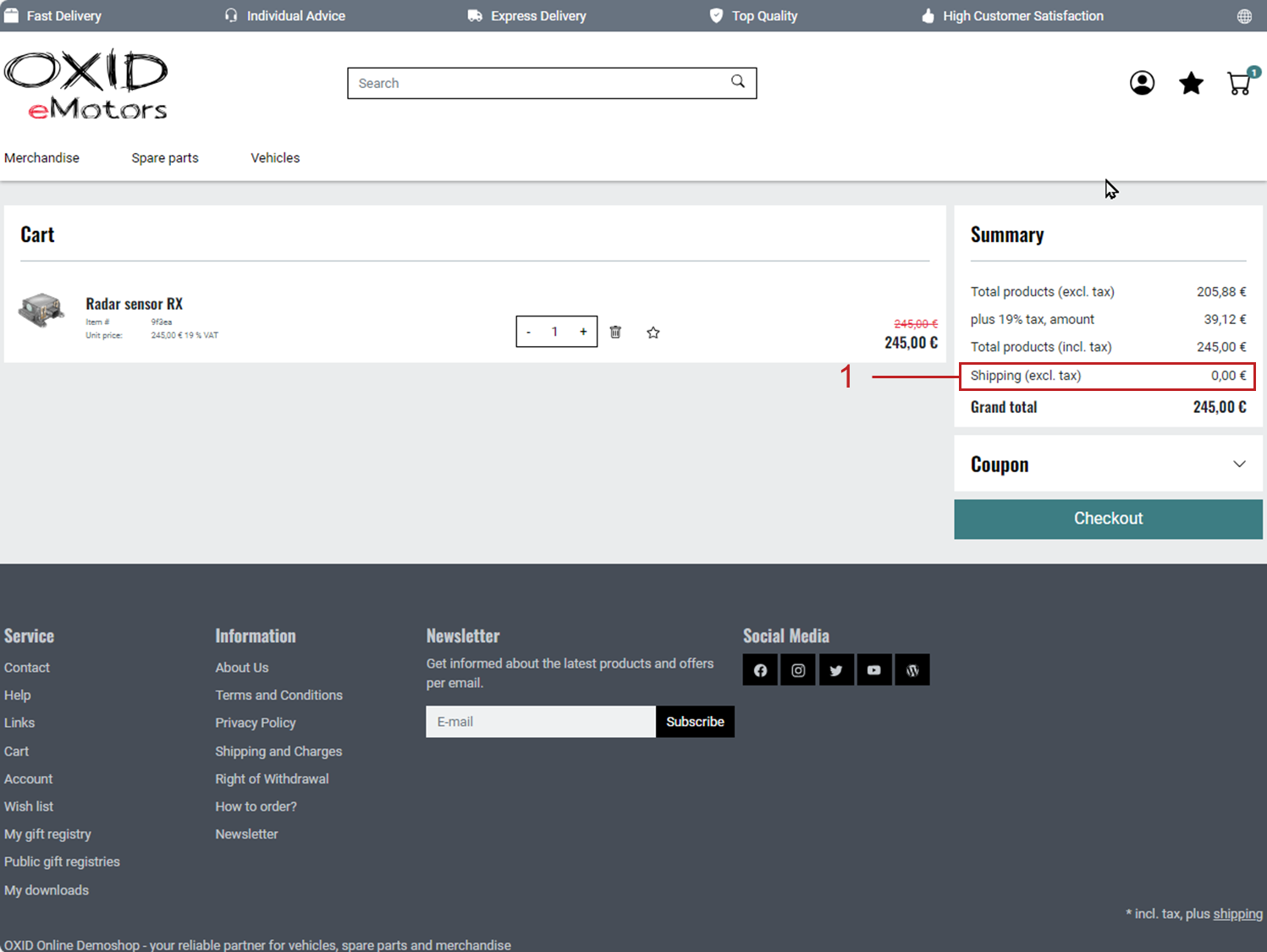
Fig.: Displaying shipping costs in the shopping cart overview