Setting surcharges or discounts for payment methods
Define surcharges or discounts for specific payment methods to either pass on additional costs to your customers or offer a price reduction.
Example: For the Cash on Delivery payment method, shipping service providers may charge additional fees that you can forward to your customers (Fig.: Order with surcharge for cash on delivery). For Prepayment, you might offer a discount, since payment is received before shipping—comparable to a cash discount, as the payment term is always met.
Specify the surcharge or discount as a fixed amount or as a percentage. A fixed surcharge is added directly to the shopping cart total.
When using a percentage-based surcharge or discount, the value is calculated during checkout. The following shopping cart items can be included in the calculation—individually or in combination:
Value of all products
Discounts
Coupons
Shipping costs
Gift wrapping and greeting cards
Note
Entering a negative amount results in a discount.
Procedure
Choose .
Select an existing payment method from the list or create a new one.
In the Main tab, enter an absolute or percentage value in the field Price Surcharge/Reduction (€) (Fig.: Defining surcharge or discount, item 1).
A positive value adds a surcharge, a negative value applies a discount.
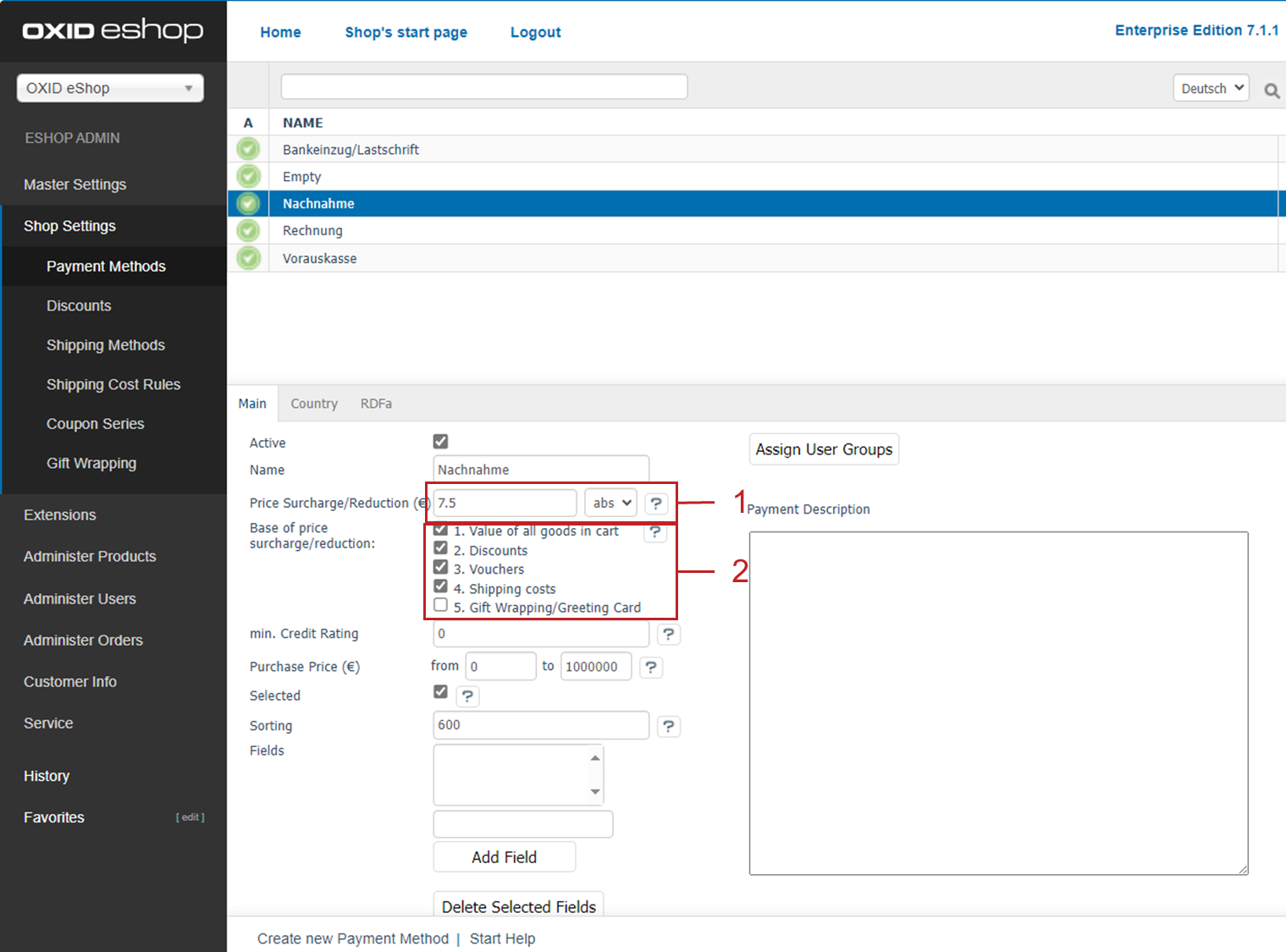
Fig.: Defining surcharge or discount
If you set a percentage-based value, choose which shopping cart items should serve as the calculation basis in the field Base for Surcharge/Discount (Fig.: Defining surcharge or discount, item 2).
Save your changes.
Result
The surcharge for the selected payment method will be shown in the shopping cart. In this example, a fee of € 7.50 is added for Cash on Delivery (Fig.: Order with surcharge for cash on delivery, item 1).
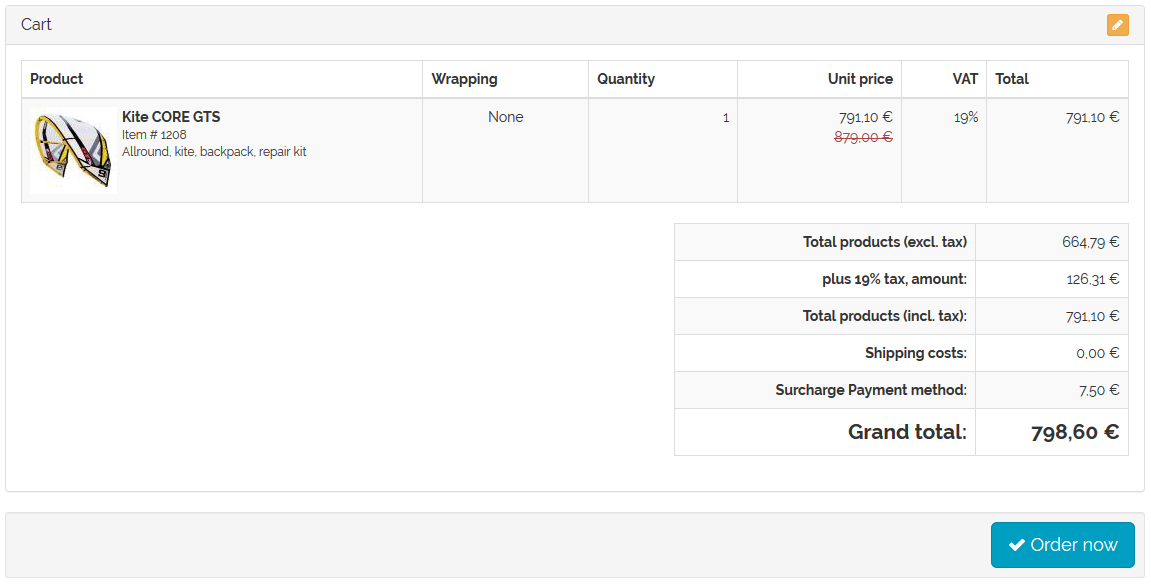
Fig.: Order with surcharge for cash on delivery
See also