Configuring promotions
Display promotions on the start page of the store.
Promotions are an important marketing tool in your OXID eShop alongside discounts, vouchers and newsletters.
The “APEX” theme only supports the “Promotion” promotion type.
The “Promotion” and “Banner” promotion types as well as the “Category top offer” and “Top offer start page” promotions are not used by the “APEX” theme.
However, the promotions “Category top offer” and “Top offer homepage” are available in the administration area (Fig.: Managing promotions) because the theme “Azure” uses them. If required, you can integrate them into a theme based on “Flow”.

Fig.: Managing promotions
General procedure
To ensure that promotions are displayed on the start page, make sure that under , on the Perform. tab, the Load Promotions checkbox is activated.
Under , configure the relevant promotions:
Assign the relevant items.
Specify how long the promotion should appear on the start page.
Specify the language.
Banners and promotions are not supported by the APEX theme. Configure promotions as follows (Fig.: Managing promotions):
- Name
Name of the promotion as it is displayed in the administration area and on the start page of the store.
- Always active
Activate this checkbox so that the promotion is always displayed in the store.
- Active for period From … To …
Specify the period in which the promotion is active. This is only taken into account if the Always active checkbox is not ticked.
- In language
Edit the promotion in other active languages of your OXID eShop. Choose the language from the list.
- Assign products
Assign one or more articles to the promotion.
Save your settings.
Configuring promotions of a standard installation
In the following, we describe what the promotions on the start page of a standard installation of the OXID eShop with the “APEX” theme look like and how to configure them in detail.
For example, our demo store implements the following typical promotions
Offer of the week (Angebot der Woche)
New in the store (Neu im Shop)
Our top sellers (Unsere Topseller)
Week’s Special
The Week’s Special offers are presented on the start page with the title and image that you have assigned to the promotion (Figure: Promotion type Offers of the week).
From the offer, the customer can call up the detail page of an advertised item. They can also add the item directly to the shopping cart using the Add to cart button.
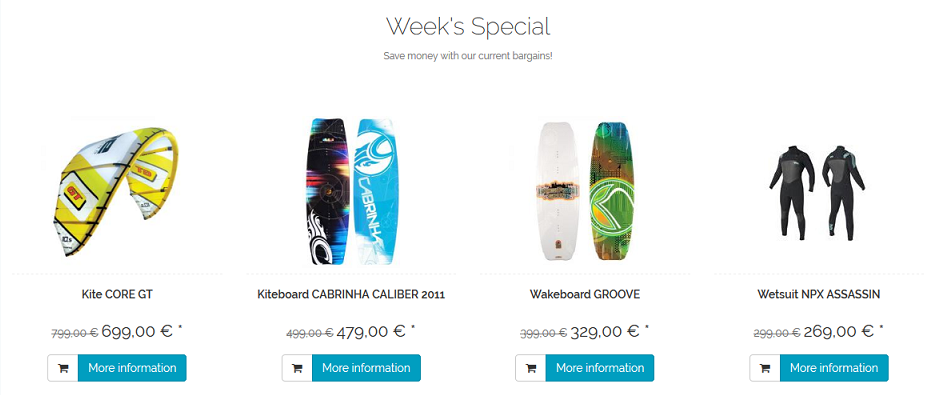
Figure: Promotion type Offers of the week
Procedure
Under , control whether the offers of the week should always be active or only for a defined period.
Use the time period to control weekly changing offers, for example.
Freshly arrived
The start page presents articles as new arrivals in the store with a slider overview (Fig.: Promotion type Freshly arrived).
The customer can call up the detail page of the item or add the item directly to the shopping cart.
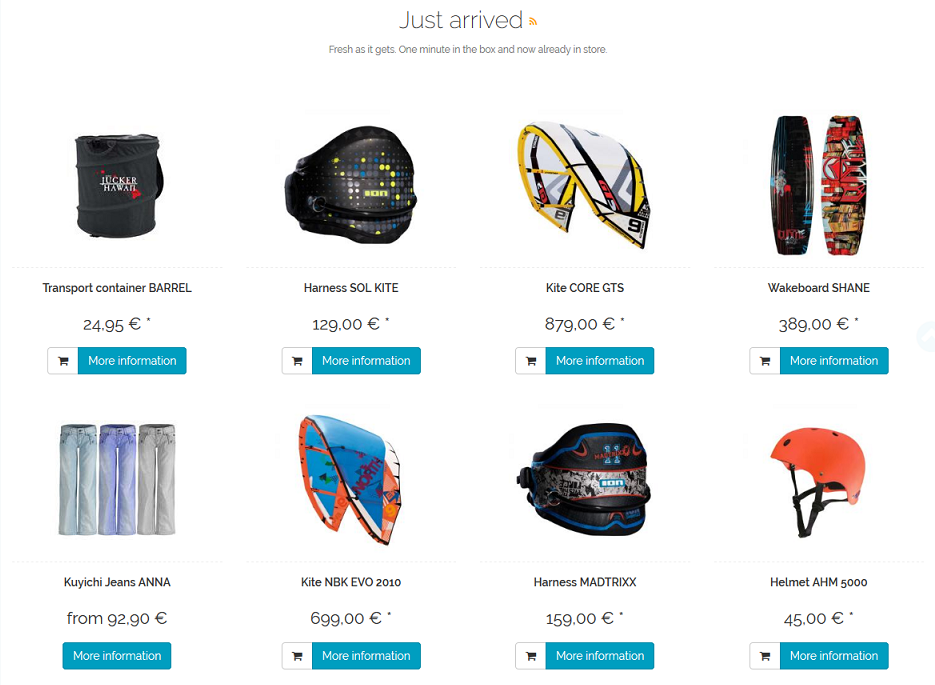
Fig.: Promotion type Freshly arrived
Procedure
Specify which items are displayed in the category.
Under , choose the Perform. tab.
Under List of newest products (Just arrived!) you have the following options:
Have the store provide articles automatically
Assign articles manually
To specify which items are to be displayed in the list, under , choose the New in shop pronotion and choose Assign Products.
To prevent the eShop from wasting computing power on determining the latest products, deactivate the promotion.
Under , on the Perform. tab, use the Display prices at “Top of the Shop” and “Just arrived!“ checkbox to specify whether the prices should be displayed.
Save your settings.
Top seller
Further down on the start page is the store’s best-selling items (top sellers) (Fig.: Displaying the promotion type Top seller).
The image, title and optionally the price of the item are displayed.
The customer can call up the detail page of the item or add the item directly to the shopping cart.
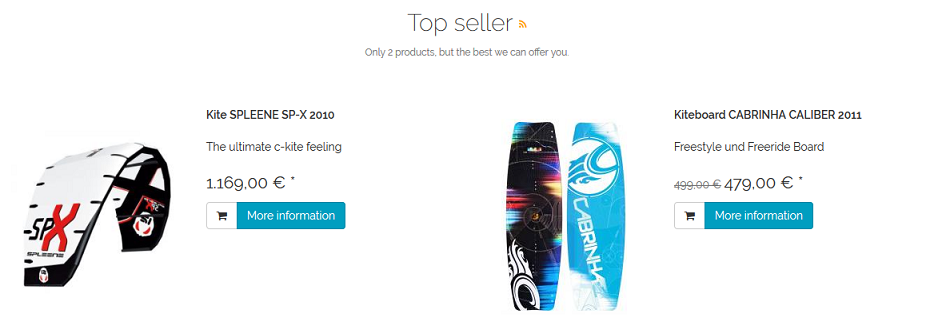
Fig.: Displaying the promotion type Top seller
Procedure
Determine which articles are to be displayed in the category.
Under , choose the Perform. tab.
Under List of best-selling articles (Top of the Shop) you have the following options:
Automatic
Have the store provide the items automatically.
Manual
Under , choose Our top sellers. Specify which items are to be displayed in the list.
To prevent the eShop from wasting computing power on determining the top selling products, deactivate the promotion.
Under , on the Perform. tab, use the Display prices at “Top of the Shop” and “Just arrived!“ checkbox to specify whether the prices should be displayed.
Save your settings.