Upgrade from Amazon Pay 1.x to Amazon Pay 2.x
Install Amazon Pay 2.x if you already have Amazon Pay 1.x.
To upgrade to Amazon Pay 2.x, you must reinstall Amazon Pay from scratch.
To install Amazon Pay 2.x without errors, you must have uninstalled your Amazon Pay 1.x version.
Your order data will be preserved when you uninstall Amazon Pay 1.x. The database will not be deleted when uninstalling. Nevertheless, we recommend that you back up your database.
Basic procedure
Test the following process with your sandbox account and schedule a downtime for the upgrade.
Ensure you have the Amazon credentials.
Save your Amazon Pay configuration settings.
Uninstall Amazon Pay 1.x.
Install Amazon Pay 2.x.
Re-establish the connection with Amazon.
Configure Amazon Pay 2.x. with the saved configuration settings.
Having the Amazon access data ready
To regenerate the webhook after uninstalling Amazon Pay 1.x. and get Amazon Pay 2.x. up and running, ensure you have the Amazon credentials.
Procedure
If you have the
.pemfile with the private key (Figure: PEM file in download directory), do the following:Select .
Save the following data (Figure: Saving the data for creating the webhook):
Public Key ID.
Merchant ID
Amazon Client ID (Store ID)
If you no longer have the
.pemfile with the private key, regenerate the credentials.To do so, follow the instructions in Generating Amazon access data.
Result
You have the data you will need to create the webhook:
PEM file with private key (Figure: PEM file in download directory).
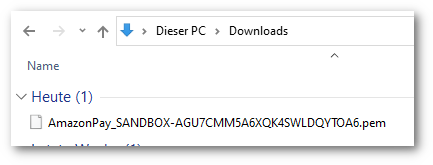
Figure: PEM file in download directory
Displayed under :
Amazon client ID (store ID) (Figure: Saving the data for creating the webhook, item 3)
Merchant ID (Figure: Saving the data for creating the webhook, item 2)
Public key ID (Figure: Saving the data for creating the webhook, item 1)
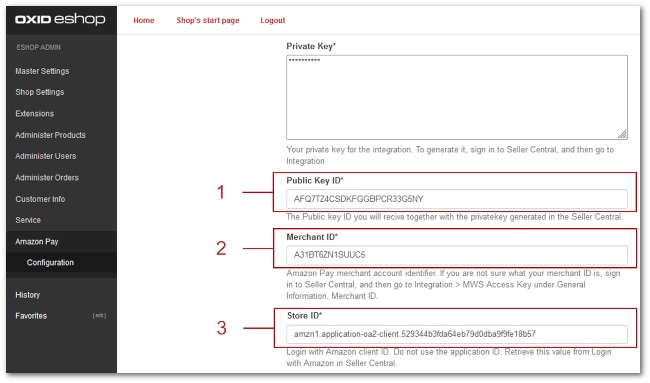
Figure: Saving the data for creating the webhook
Backing up configuration data and database
To restore your configuration as fast as possible, save your current configuration settings in a checklist.
Background
By uninstalling, all configuration settings will be lost.
You will have to restore them manually.
Procedure
Recommended: Backup your database.
The database with your Amazon Pay order data will remain intact when you uninstall, but better safe than sorry.Save your Amazon Pay configuration settings.
To do so, choose and save the following settings with a screenshot (Figure: Saving the configuration settings, item 1):
Placement
Performance
Capture type
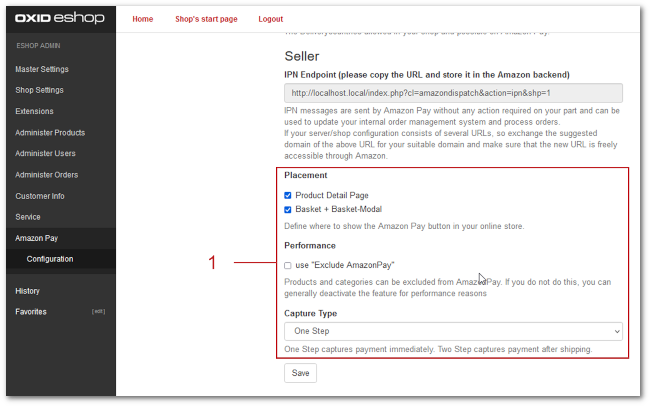
Figure: Saving the configuration settings
If you have changed the default settings of your payment methods, save your custom settings.
To do so, choose .
Check the following settings and save them with a screenshot:
Tab Main:
Basic settings
Assigned user groups
Tab Country
Tab RDFa.
Save your shipping method settings.
To do so, choose .
Under , for each shipping method, under , check if Amazon Pay is assigned.
Document your setting (Figure: Saving the shipping method settings).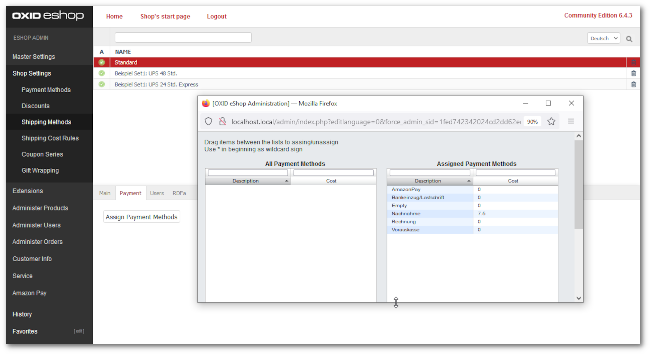
Figure: Saving the shipping method settings
Result
You have documented your custom Amazon Pay configuration settings in a checklist.
Uninstalling Amazon Pay 1.x
Uninstall Amazon Pay 1.x.
Procedure
Go to the root directory of your OXID eShop (where the
composer.jsonfile is located).Deactivate your 1.x version of Amazon Pay.
To do so, run the following command:
vendor/bin/oe-console oe:module:deactivate oxps_amazonpay
Alternatively: Under , deactivate Amazon Pay manually.
Uninstall Amazon Pay 1.x.
To do so, run the following command:
vendor/bin/oe-console oe:module:uninstall-configuration oxps_amazonpay
Installing Amazon Pay 2.x.
Install Amazon Pay 2.x.
Prerequisites
You have ensured that Amazon Pay 1.x. is uninstalled.
Procedure
To install Amazon Pay 2.x, run the following command
composer require oxide-esales/amazon-pay-module:2.*
Optional: To enable the module, run the following command.
./vendor/bin/oe-console oe:module:activate osc_amazonpay
Alternatively: Manually activate the module during configuration (see Activating Amazon Pay).
Re-establishing the connection with Amazon
To connect Amazon Pay 2.x to Amazon, regenerate the webhook.
If necessary, re-register the IPN endpoint with Amazon.
Prerequisites
You have your Amazon access data (see Having the Amazon access data ready).
Procedure
To regenerate the webhook, follow the instructions under Generating an Amazon Pay webhook.
If you have regenerated the access data, re-register the IPN endpoint.
To do so, follow the instructions under Registering the IPN endpoint with Amazon).
Restore configuration settings
Prerequisites
You have your checklist of configuration settings ready (see Backing up configuration data and database).
Procedure
To set up Amazon Pay, use the configuration settings documented in your checklist.