Installation
To install the PayPal Checkout payment module, follow different procedures depending on your OXID eShop version:
If you have OXID eShop version 6.3.x to 6.5.x, install PayPal Checkout 2.2.x as described in the following.
If you have OXID eShop version 7.x, install PayPal Checkout 3.x.
If you have OXID eShop version 6.1.x or 6.2.x, install PayPal Checkout 1.x.
Versions of OXID eShop prior to version 6.1 are not supported.
Installing PayPal Checkout for OXID eShop version 6.3 and higher
Install the payment module PayPal Checkout for OXID eShop version 6.3 and higher.
Prerequisites
You have installed OXID eShop 6.3 or higher.
You have configured https.
In the
<root directory of the eShop>/sourcedirectory, open theconfig.inc.phpfile.Make sure that https is set for the base URL (shopURL parameter).
Example:$this->sShopURL = 'https://www.example.org';
Procedure
Open a shell and change to the root directory of the eShop (where the file
composer.jsonis located).
Example:cd /var/www/oxideshop
Execute the following commands:
composer config repositories.oscpaypal composer https://paypal-module.packages.oxid-esales.com/ composer require oxid-solution-catalysts/paypal-module ^2.2.0
Optional: To activate the module, run the following command.
Alternatively: Activate the module manually during configuration (see Activating PayPal Checkout manually)../vendor/bin/oe-console oe:module:activate osc_paypal
Result
When the installation process is finished, the module PayPal Checkout for OXID appears in the administration area under (Figure: PayPal Checkout for OXID installed and activated).
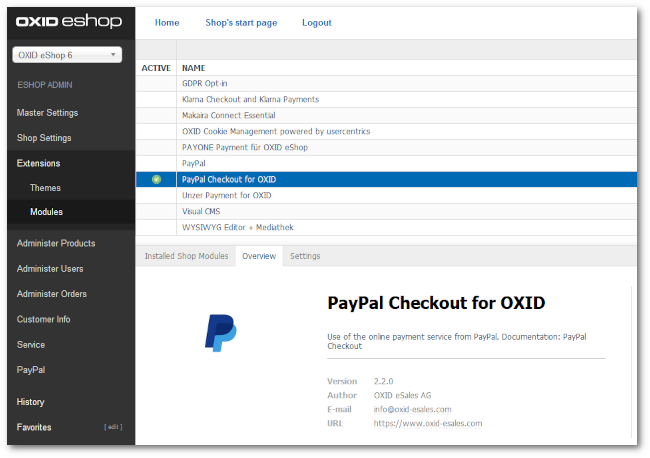
Figure: PayPal Checkout for OXID installed and activated
Next step: To configure PayPal Checkout, choose Next.
Installing a patch update
If required, install a patch update, from PayPal Checkout version 2.2.0 to version 2.2.1, for example.
Procedure
Execute the following command:
composer updateConfirm the prompt whether to overwrite the
oxid-solution-catalysts/paypal-modulefiles.
Attention
Check country mappings after update to PayPal Checkout version 2.1.5.
With version 2.1.4 the country coverage of individual PayPal Checkout payment methods has been extended.
Make sure that you can use the extended country coverage.
Background: With PayPal Checkout version 2.1.5, countries are automatically assigned to payment methods during initial installation (see Optional: Configuring the country mapping of PayPal Checkout payment methods).
This may cause configuration settings of your existing version to block the use of extended country mappings.
Do the following:
Choose .
To use the entire country coverage of a payment type, delete existing mappings.