PayPal Checkout V. 2.5.0
Release date: 16-08-2024
New or changed functions
We have
added the Google Pay and Apple Pay payment methods: Google Pay and Apple Pay
added the Configuring of pseudo shipping costs for PayPal Express: Configuring pseudo shipping costs for PayPal Express
Google Pay and Apple Pay
With Apple Pay and Google Pay, enable payment transactions worldwide and in 25 currencies.
For more information on coverage, see
Procedure
Install or update PayPal Checkout.
Go through the registration process (onboarding) again (also for an update).
For more information, see API Credentials: Onboarding.
Verify that the Apple Pay and Google Pay payment methods have been activated (Fig.: Client ID/password and webhook ID generated, item 5).
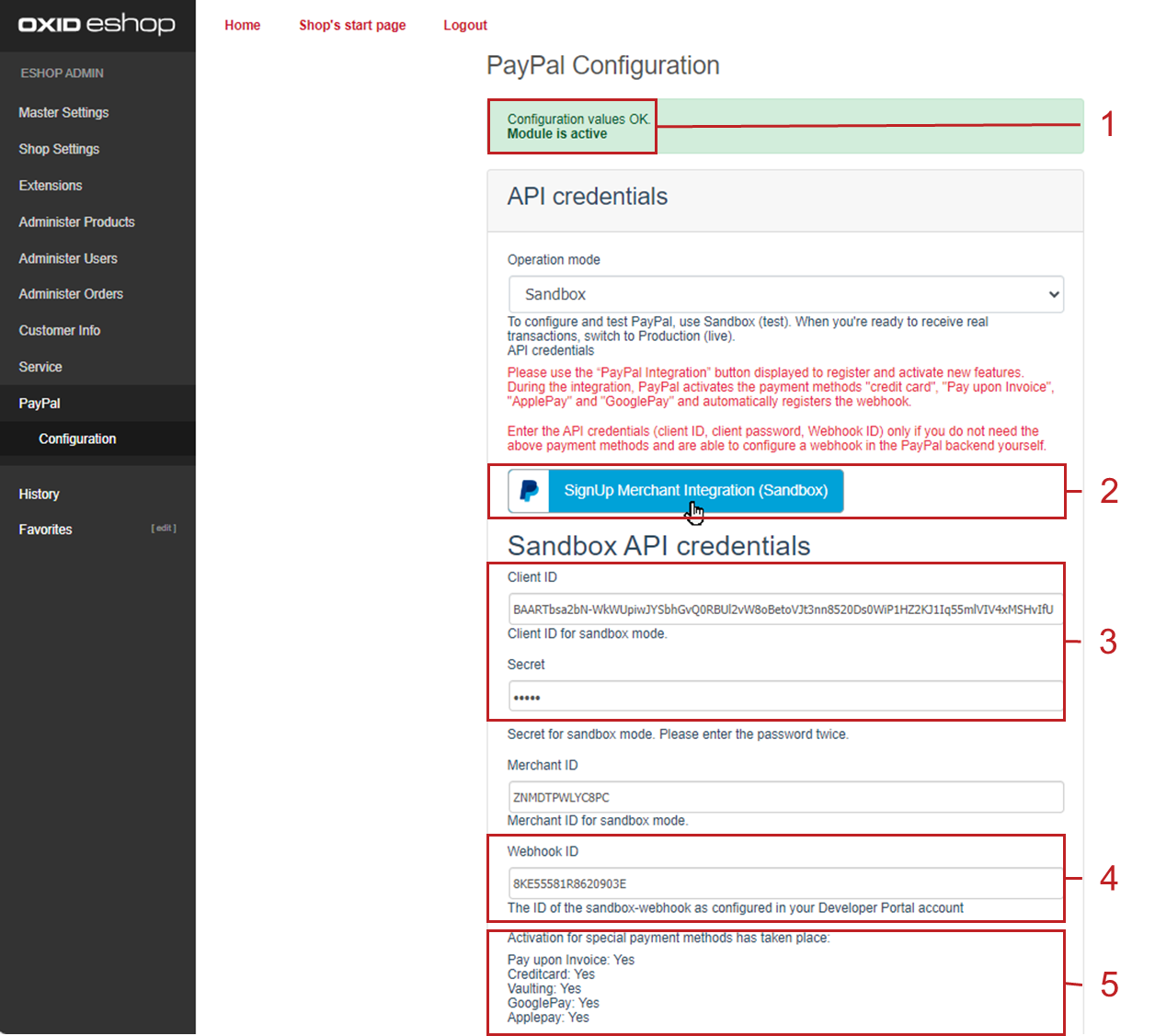
Fig.: Client ID/password and webhook ID generated
If no activation has taken place, contact PayPal support.
Activate Apple Pay with your Sandbox account.
For more information, see Activating the Apple Pay payment method.
Google Pay is activated by default. You only need a Google account and a credit card.
Configure the Apple Pay and Google Pay country assignment.
For more information, see Optional: Configuring the country mapping of PayPal Checkout payment methods.
To configure the Apple Pay and Google Pay payment methods, choose
Activate Apple Pay and Google Pay for live operation after testing.
For more information, see
Apple Pay: Go live
Configuring pseudo shipping costs for PayPal Express
To enable payments with PayPal Express, use so-called pseudo shipping costs to ensure that the value of the shopping cart corresponds approximately to the value that is collected from the customer’s PayPal account at checkout.
For more information, see Adjusting pseudo shipping costs for PayPal Express.
Installation
To use PayPal Checkout V. 2.5.0, install it in your OXID eShop 6.3.x to 6.5.x
For more information, see Installation.
Update
To use the functions and corrections of PayPal Checkout V. 2.5.0, update.
For more information, see Installing a minor update.