Operation
Monitor your orders and the payment transactions executed with Unzer.
For example, make refunds or resolve the causes of payment problems.
Procedure
Choose .
Choose the purchase order.
On the Unzer tab, display the transaction data.
Verify the status of the payment transaction:
completed: the payment has been made. You can ship the item (Fig.: Unzer order state: completed).
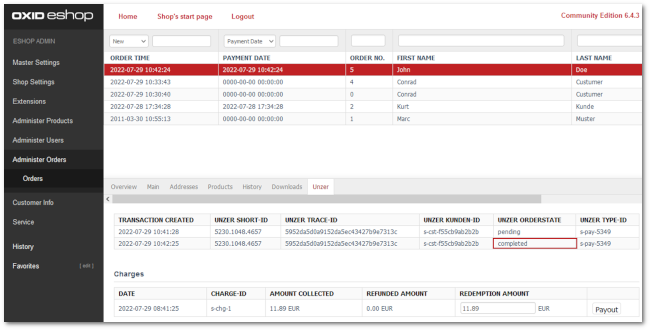
Fig.: Unzer order state: completed
pending: Payment pending (Fig.: Unzer order state: pending).
How long a payment remains outstanding depends on the payment method. For example, a credit card payment may take two days.
In certain cases, you may also want to configure a payment so that it is not triggered until it is delivered (see also: Credit card/PayPal options).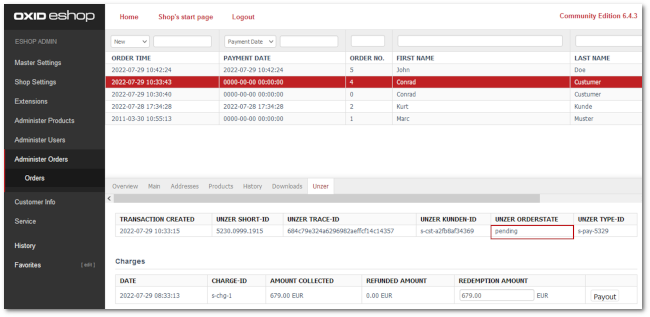
Fig.: Unzer order state: pending
Error: A problem has occurred.
If a problem has occurred, do the following to fix the cause:
Ask your customer why the payment was not made.
If the cause is not with the customer, contact Unzer’s technical support at support@unzer.com.
When doing so, have the following information ready (Fig.: Unzer Short-ID and Unzer Customer-ID):Unzer Short-ID: ID of the transaction
Hint
Under the Unzer Short ID, you can also find the transaction in Unzer Insights (at insights.unzer.com).
Unzer Customer ID

Fig.: Unzer Short-ID and Unzer Customer-ID
If Unzer technical support finds that this is a technical issue, have the following additional information available for technical support (Fig.: Unzer Short-ID and Unzer Customer-ID):
Unzer Trace ID
Unzer Type-ID

Fig.: Unzer Trace-ID and Unzer Type-ID