Functional Description
Hint
The English version of this Visual CMS documentation serves only as a basis and does not contain all details. More comprehensive documentation can be found in the German version.
CMS-pages can be changed by adding or editing widgets. The Visual CMS automatically generates a text widget with the page content for CMS pages, which are edited for the first time using the editor. The Visual CMS allows you to edit CMS pages in a fast and comfortable manner. Pages not edited via the Visual CMS still function as before.
Creating New Pages
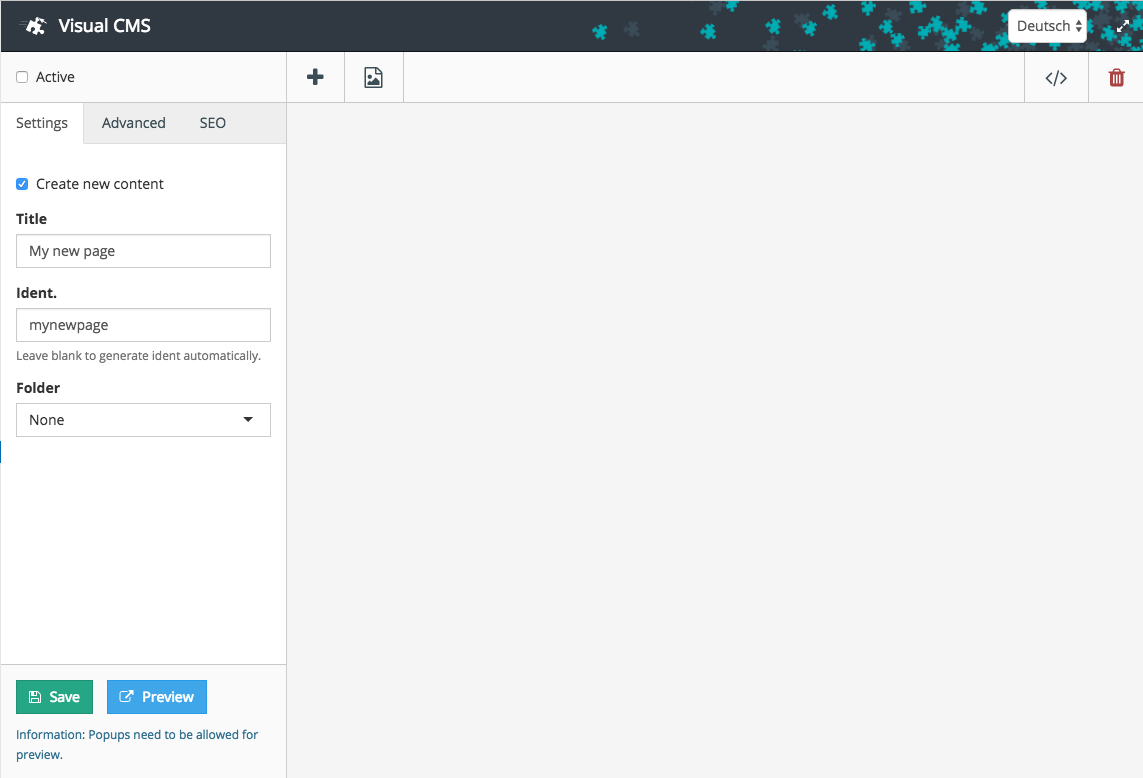
New pages can be easily created using the Visual CMS:
Activate the checkbox Create new content
Enter Title und Ident.
Save
Adding Content
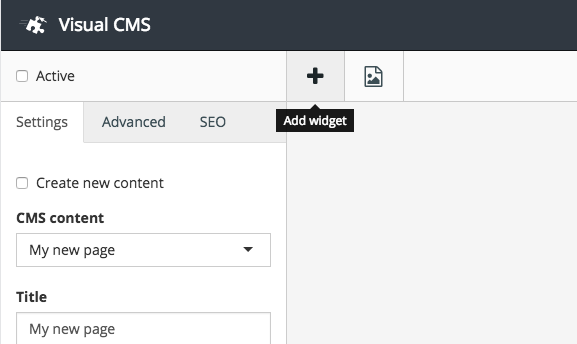
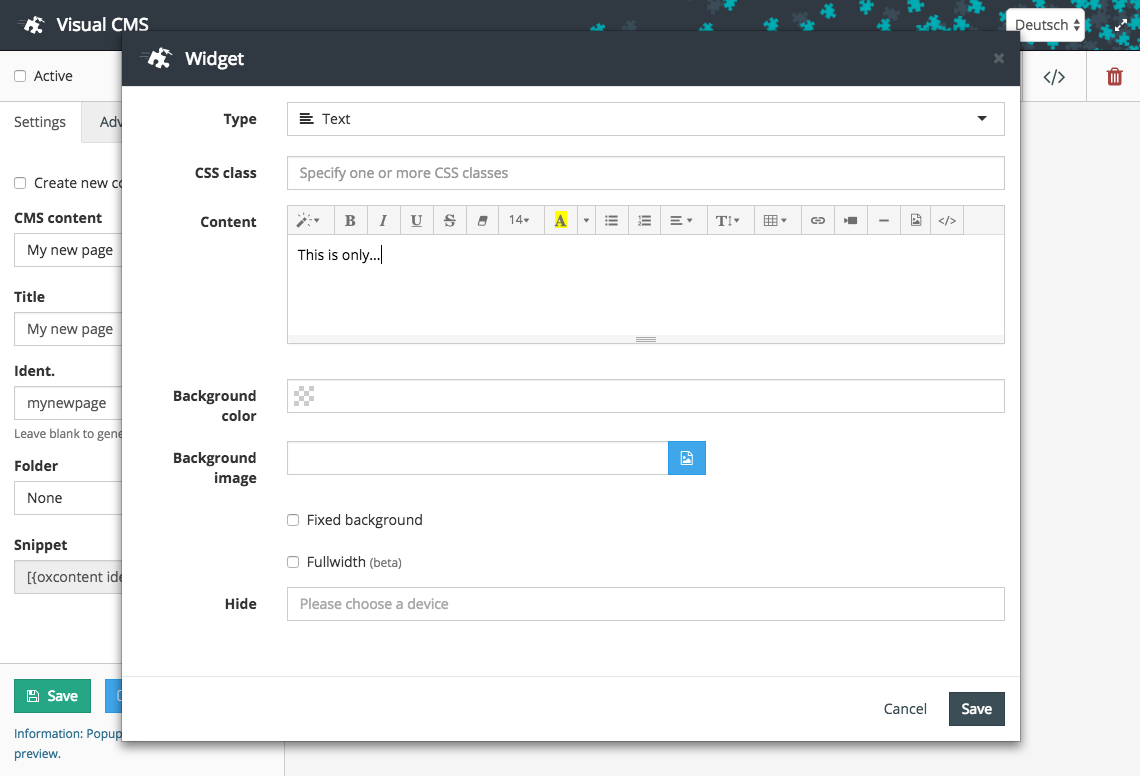
The easiest and fastest way to add content to a CMS-page is to add a text widget:
Click on Button Add widget
Enter your test in the field Content
Save the widget
If necessary, change the size of the widget
Click Save
Searching for Content
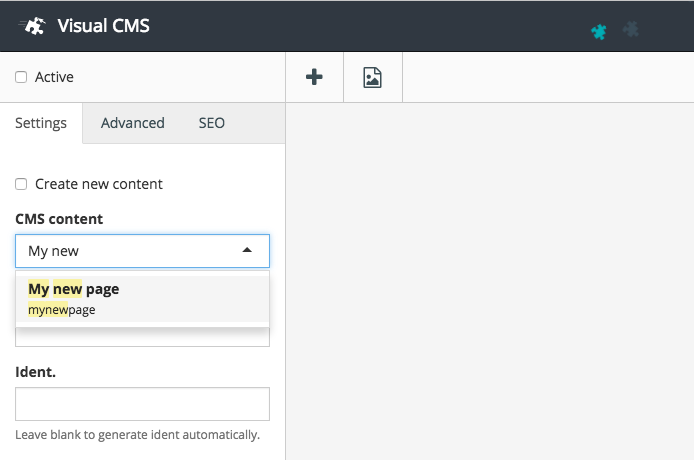
It is just as easy to search for existing pages:
Click into field CMS-Content
Enter your search term
Choose your content from the Live search
Editing a Widget
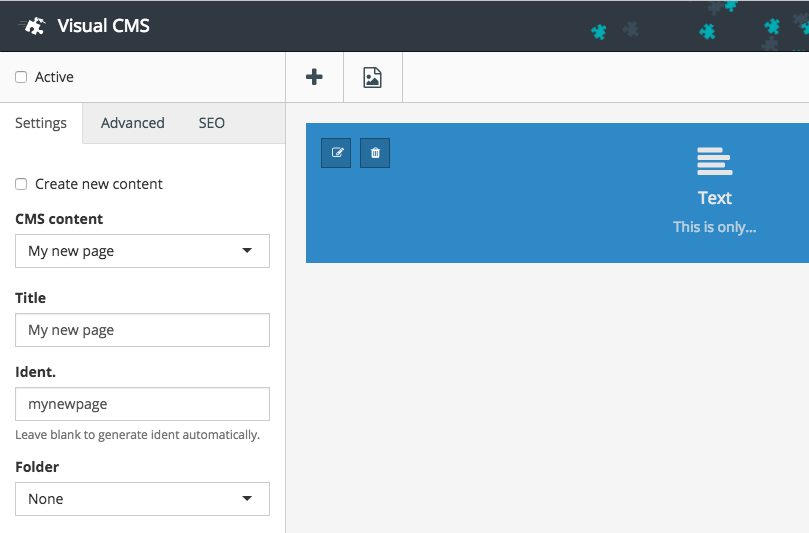
Widgets can easily be edited:
Choose the page you wish to edit
Use your mouse to hover over the widget you wish to edit
Click on the edit symbol
Edit the widget
Save the changes to the widget
Save the CMS content
Adding Further Widgets
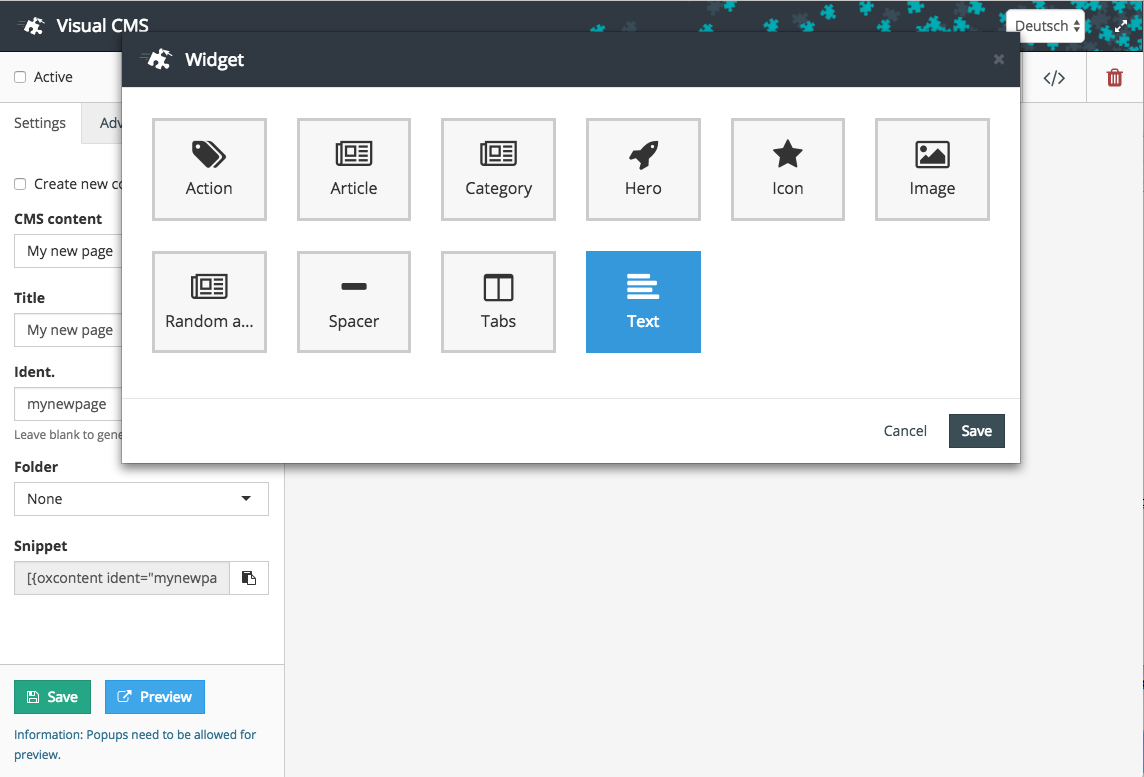
Choose the content you wish to edit
Click on Button Add widget
Choose a widget
Edit options and content
Save the widget