Defining Scale Prices
Use scale prices to offer quantity discounts for selected products.
Lower prices are automatically applied when a customer orders larger quantities.
For each scale, you can define either a fixed price or a percentage-based discount.
By adding multiple quantity ranges, you can define different price tiers for the same product.
In OXID eShop, scale prices are displayed on the product detail page (Fig.: Displaying scale prices, item 2) when the customer selects the Block price button (Fig.: Displaying scale prices, item 1).
The price displayed in the shopping cart depends on the quantity specified during purchase.
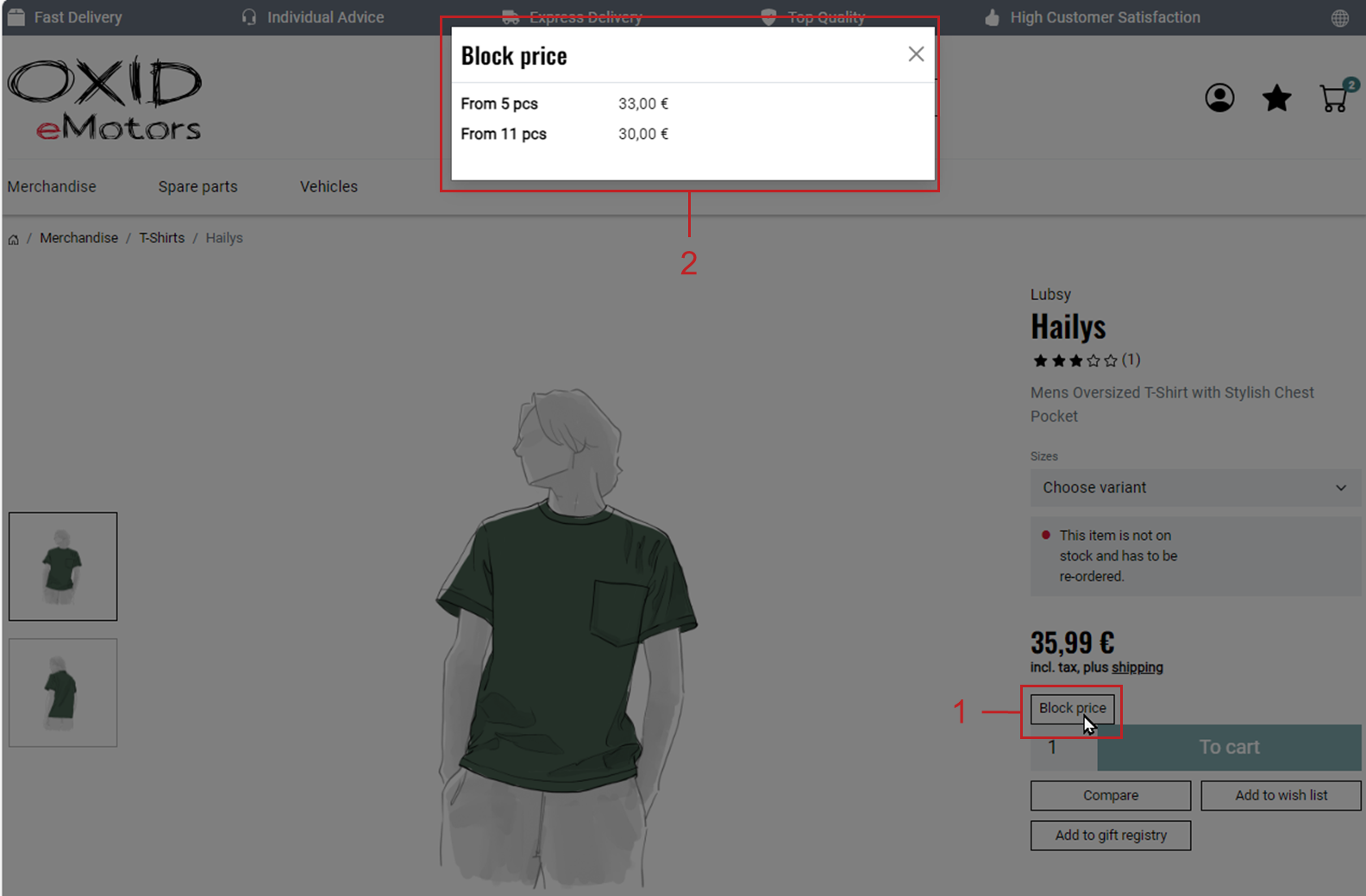
Fig.: Displaying scale prices
Procedure
Define scale prices in the product management section.
Choose .
Select the desired product from the product list.
In the Stock tab, under Scale Prices, enter a quantity range and the corresponding price (Fig.: Defining scale prices, item 1).
Example: For quantities between 5 and 10, the price is €33.99 instead of the regular price of €35.99 set in the Main tab.
Save your changes and add additional scale prices using the same structure.
Example: For all quantities above 10, the price is €30.
Make sure the To field for the highest scale includes a sufficiently high value, such as 999999.
Otherwise, the regular product price will apply if the upper limit is exceeded.
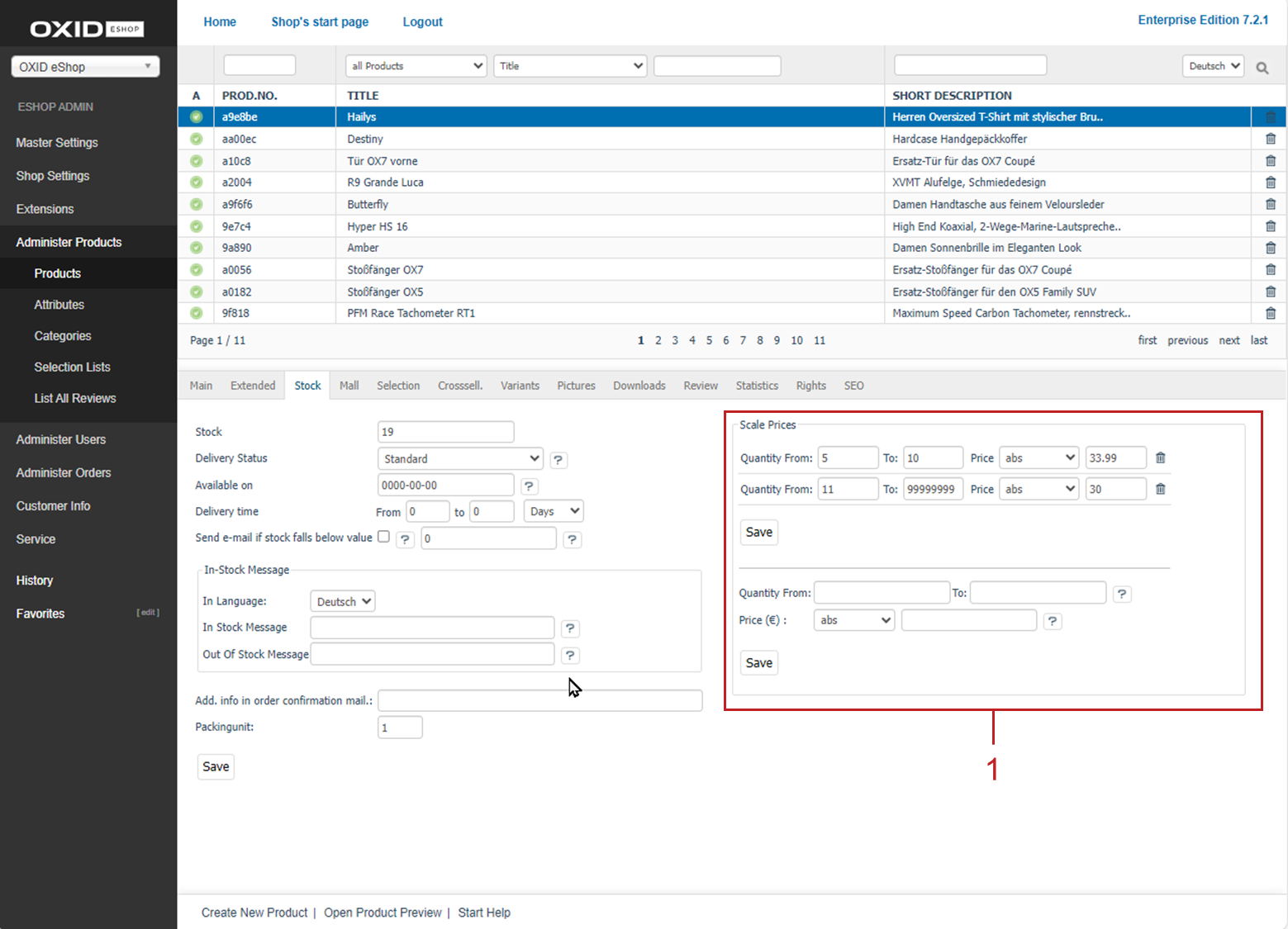
Fig.: Defining scale prices
See also