Place an Order
Important
To place an order you need the GraphQL Storefront module installed which is not available in a stable release as of this writing
The big picture
In order to successfully place an order via the GraphQL API you need to first
create a basket and fill with products
set a delivery address (in case it is different from invoice address)
set desired delivery option
set desired payment option
and finally place the order
Important
Ordered Basket will be removed on order creation!
Keep in mind, that you will need to send a valid JWT in Authorization header for any of the following queries or mutations.
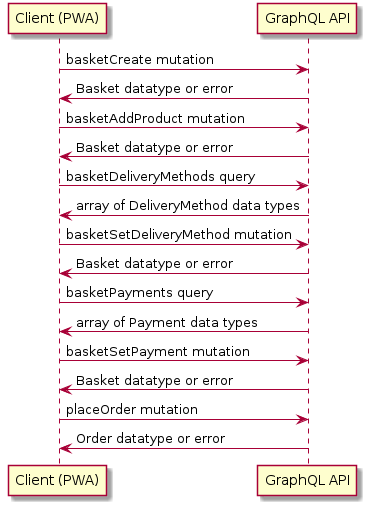
Setup the basket
As there is no server side session available and the GraphQL API is as explicit
as possible, your first step towards placing an order is to create a basket via
the basketCreate mutation:
basketCreate mutation mutation {
basketCreate(
basket: {
title: "myBasket",
public: false
}
){
id
}
}
basketCreate mutation response {
"data": {
"basketCreate": {
"id": "310e50a2b1be309b255d70462cd75507"
}
}
}
It is your responsibility to store this ID locally, as you will need it to add products to this basket as well as to do any other preparation and the checkout.
If you happen to “forget” the ID, you can fetch all baskets belonging to a user
via the baskets field in the customer query.
This newly created basket is empty, so let’s add a product to it.
basketAddProduct mutationmutation {
basketAddProduct(
basketId: "310e50a2b1be309b255d70462cd75507",
productId:"05848170643ab0deb9914566391c0c63",
amount: 1
) {
items {
amount
product {
id
title
}
}
}
}
basketAddProduct mutation response {
"data": {
"basketAddProduct": {
"items": [
{
"amount": 1,
"product": {
"id": "05848170643ab0deb9914566391c0c63",
"title": "Trapez ION MADTRIXX"
}
}
]
}
}
}
It is also possible for you to add a voucher to your basket. In order to do that, you need to know the number of an existing and available voucher that you could use. If the voucher does not exist or otherwise is not applicable, the API will return an error with a proper message.
basketAddVoucher mutation mutation {
basketAddVoucher(
basketId: "310e50a2b1be309b255d70462cd75507",
voucherNumber: "MyVoucher"
)
{
id
vouchers{
number
}
}
}
In case the voucher exists and is applicable, the following response will be returned:
basketAddVoucher mutation response {
"data": {
"basketAddVoucher": {
"id": "e461fcdcda96b96b9a89a7d0fdc956eb",
"vouchers": [
{
"number": "MyVoucher"
}
]
}
}
}
Set the desired delivery option
In order to set your desired delivery option, you need to know the available
delivery options for this basket. You may query those via the
basketDeliveryMethods query.
basketDeliveryMethods query query {
basketDeliveryMethods(
basketId: "310e50a2b1be309b255d70462cd75507"
) {
id
title
}
}
basketDeliveryMethods query response {
"data": {
"basketDeliveryMethods": [
{
"id": "oxidstandard",
"title": "Standard"
}
]
}
}
Now that you know about the available options, you can set the desired delivery option.
basketSetDeliveryMethod mutation mutation {
basketSetDeliveryMethod(
basketId: "310e50a2b1be309b255d70462cd75507",
deliveryMethodId:"oxidstandard"
) {
id
}
}
basketSetDeliveryMethod mutation response {
"data": {
"basketSetDeliveryMethod": {
"id": "310e50a2b1be309b255d70462cd75507"
}
}
}
Set the desired payment option
Orders need to be paid for, even in the case you place an order via
GraphQL. For choosing and setting a payment option, the workflow is the same as
with choosing the delivery option. Query available payment options for this
basket via the basketPayments query and set the desired one via the
basketSetPayment mutation.
basketPayments queryquery {
basketPayments(
basketId: "310e50a2b1be309b255d70462cd75507"
) {
id
title
}
}
basketPayments query response {
"data": {
"basketPayments": [
{
"id": "oxidpayadvance",
"title": "Vorauskasse"
},
{
"id": "oxiddebitnote",
"title": "Bankeinzug/Lastschrift"
},
{
"id": "oxidcashondel",
"title": "Nachnahme"
}
]
}
}
basketSetPayment mutation mutation {
basketSetPayment(
basketId: "310e50a2b1be309b255d70462cd75507",
paymentId:"oxidpayadvance"
) {
payment {
id
title
}
}
}
basketSetPayment mutation response {
"data": {
"basketSetPayment": {
"payment": {
"id": "oxidpayadvance",
"title": "Vorauskasse"
}
}
}
}
Finally placing the order
Now that the stage is set up, all that needs to be done is to place the order via
the placeOrder mutation.
Important
Ordered Basket will be removed on order creation!
placeOrder mutation mutation {
placeOrder(
basketId:"310e50a2b1be309b255d70462cd75507"
) {
id
orderNumber
}
}
placeOrder mutation response {
"data": {
"placeOrder": {
"id": "20804e7bef3ed3a1dda5b2506e914989",
"orderNumber": 1
}
}
}
You successfully placed your first order!
Important
In case that Users have to Confirm General Terms and Conditions during Check-Out option is active, placeOrder will fail with an error if confirmTermsAndConditions input field is missing or its value is false
placeOrder mutation plus confirmTermsAndConditions input field mutation {
placeOrder(
basketId:"310e50a2b1be309b255d70462cd75507"
confirmTermsAndConditions: true
) {
id
orderNumber
}
}
placeOrder mutation response {
"data": {
"placeOrder": {
"id": "20804e7bef3ed3a1dda5b2506e914989",
"orderNumber": 1
}
}
}