Rights tab
Use the Rights tab to control which user groups are allowed to view and/or purchase a product in the shop. This tab is only available in OXID eShop Enterprise Edition.
Assign specific user groups to the product to define access and purchase permissions. This function is part of the Enterprise Edition’s rights and roles management system.
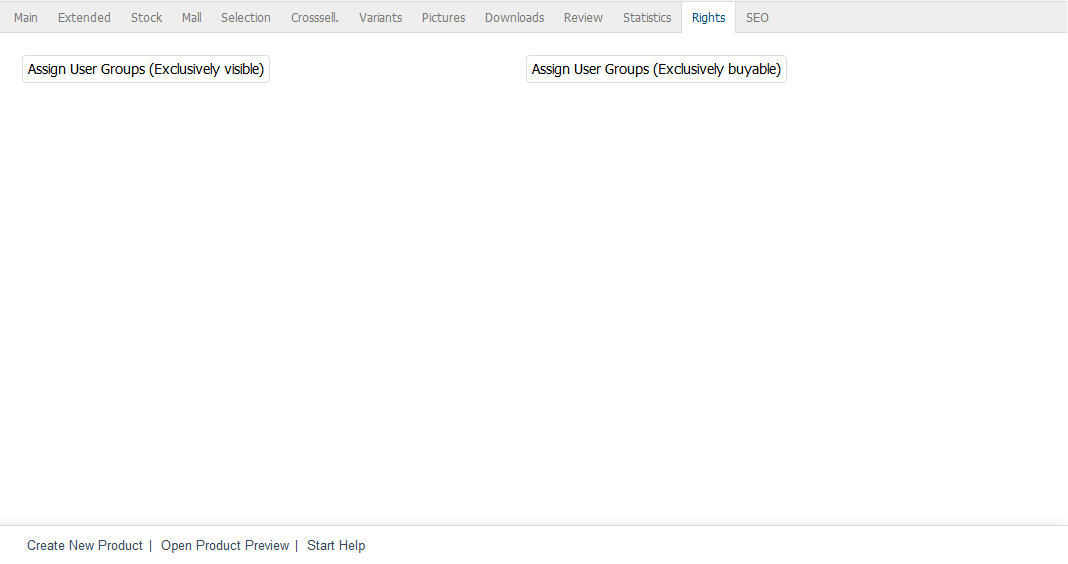
Fig.: Products – Rights tab
Background
Exclusive visibility means: Only customers who belong to the assigned user groups will see the product after logging in. The product remains invisible to all other users and groups.
Exclusive purchasing rights go one step further. If the customer is not part of an authorised user group, they won’t be able to place the product in the cart. The button More information will still be available to access the product details page. However, the button To cart will be missing – even on the product page.
This restriction remains in place until the customer logs in and belongs to a group with appropriate rights. For more information, see Restricting Purchase of Articles and Categories.
Prerequisites
To assign a user group, you have created it already.
To create new user groups, choose .
Procedure
Go to in the Admin panel.
Select the desired product from the product list.
Open the Rights tab.
Click one of the following buttons depending on the type of restriction:
Assign User Groups (Exclusively visible)
Assign User Groups (Exclusively buyable)
In the assignment window, select the required user groups from the All User Groups list.
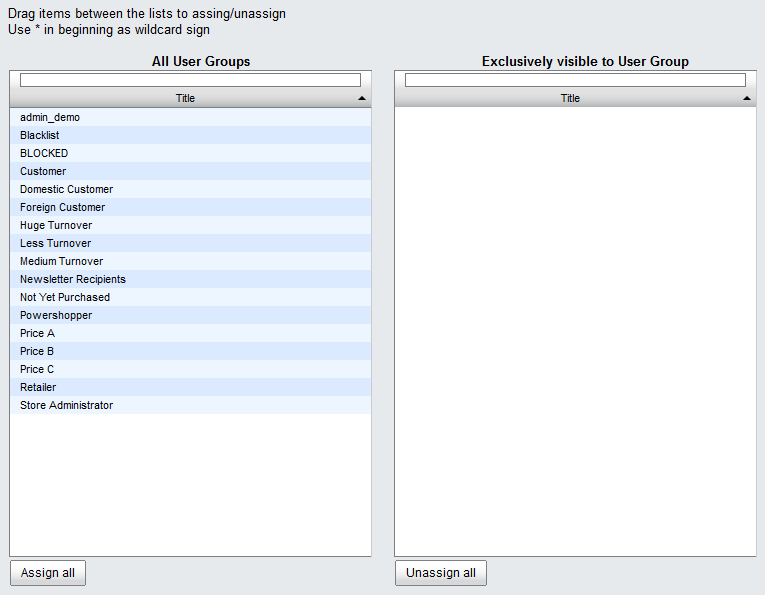
Fig.: Assigning User Groups (Exclusively visible)
Filter or sort the list of groups by title, if necessary.
Drag and drop the selected user groups into the right-hand list.
Hold down the Ctrl key to select multiple groups.
Close the window to complete the assignment.
Result
Once saved, the product becomes visible or buyable only to the assigned user groups – depending on the settings. Other customers will no longer see the product or be able to purchase it.
See also