Managing Orders
When a customer completes their purchase in the OXID eShop, an order is automatically created.
The customer receives an order confirmation by email, which includes the following information:
List of ordered items
Itemized and total prices
Billing and shipping address
Payment and shipping method
Order number
At the same time, the shop owner is also notified of the new order via email.
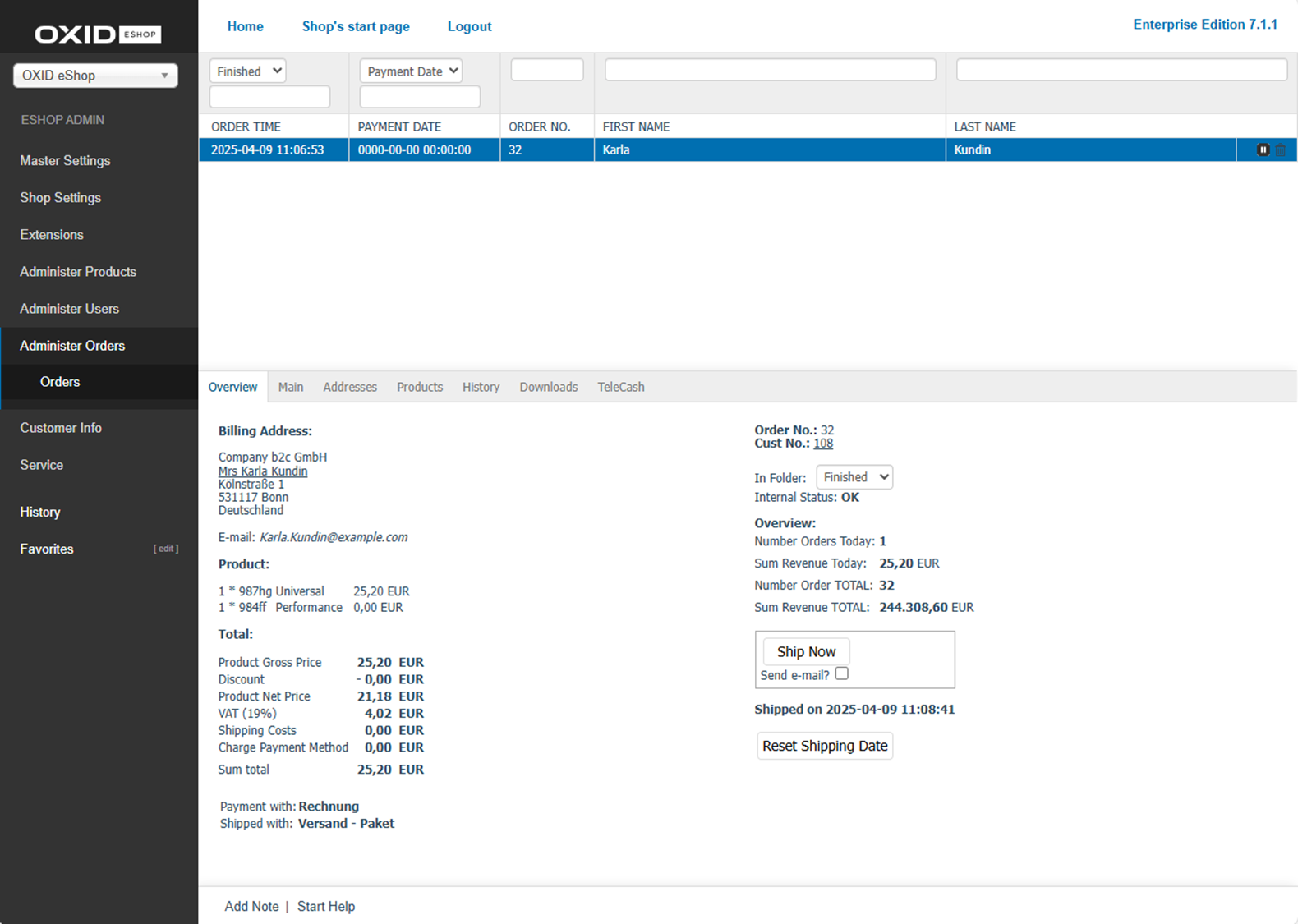
Fig.: Editing orders
Searching and filtering orders
Use the filters above the list to select orders based on specific criteria:
Select a folder (“New”, “Processed”, “Issues”)
Restrict results by date in the format YYYY-MM-DD (partial formats like YYYY-MM are also supported)
Show only paid orders via dropdown and payment date
Search by product (title or article number)
Search by customer (order number, first name, last name)
Orders can be sorted by:
Order time
Payment status
Order number
Customer name
Editing orders
Procedure
Open the menu item .
Select an order from the list.
The order data is loaded into the input area.
Edit the desired information.
Optional: To document individual agreements with the customer, click Add note in the footer of the input area.
For more information, see History tab.
Result
Changes take effect immediately and are visible in the respective tab.
Use the corresponding tab to record payment and shipping status.
Cancelling or deleting orders
Use the icons at the end of a row in the order list to:
Delete – permanently removes the order from the database.
Cancel – marks the order as canceled.
Warning
A cancellation cannot be undone.
Deleting an order permanently removes it from the system.
Tabs at a glance
Overview tab
Contents: order overview, billing address, shipping address, ordered products, total price with individual items, payment method, shipping method, order notification, order number, customer number, folder for orders, new, processed, problems, today’s orders, total orders, shipping orders, shipping confirmation
Read article 
Main tab
Contents: IP address and order, Trusted Shops, order number, invoice number, discount, payment information, payment date, payment method, shipping information, shipping method, shipping costs, order shipping, shipping confirmation, links to downloadable products
Read article 
Addresses tab
Contents: billing address, shipping address, user, account, billing and shipping settings
Read article 
Products tab
Contents: products in an order, changing product quantity, cancelling ordered products, deleting products from the order, searching for products, adding products to the order, total price with individual items
Read article 
History tab
Contents: note, log, customer actions, customer information
Read article 
Downloads tab
Contents: downloadable products of an order, downloadable files, first and last download, number of completed downloads, maximum possible downloads, validity of download links, reset, resetting downloads
Read article 