Operation
Monitor your orders and payment transactions made with Adyen.
Cancel orders if necessary, or capture amounts manually depending on the configuration.
Check the status of the payment transaction:
Authorized: payment is reserved but pending (Fig.: Triggering a reserved payment manually, item 1).
How long a payment remains outstanding depends on the payment method. A credit card payment, for example, may take two days.The payment is triggered automatically or automatically with delay, depending on the configuration, or you trigger it manually (see Capturing money manually).
Received: The payment has been made. You can ship the item (Fig.: Checking the Adyen status: Completed payment, item 1).
Capturing money manually
If you have configured manual money capture, trigger payments manually.
If you use this option, monitor the unpaid orders (see Configuring capture delay for selected payment methods).
Procedure
Choose .
Choose the order.
On the Adyen tab, display the transaction data.
A reserved payment that you need to trigger manually has the Authorized status (Fig.: Triggering a reserved payment manually, item 1).
To manually trigger a reserved payment, do the following:
Technically optional: On the Main tab, mark the item as shipped.
On the Adyen tab, select the Capture button (Fig.: Triggering a reserved payment manually, item 2).
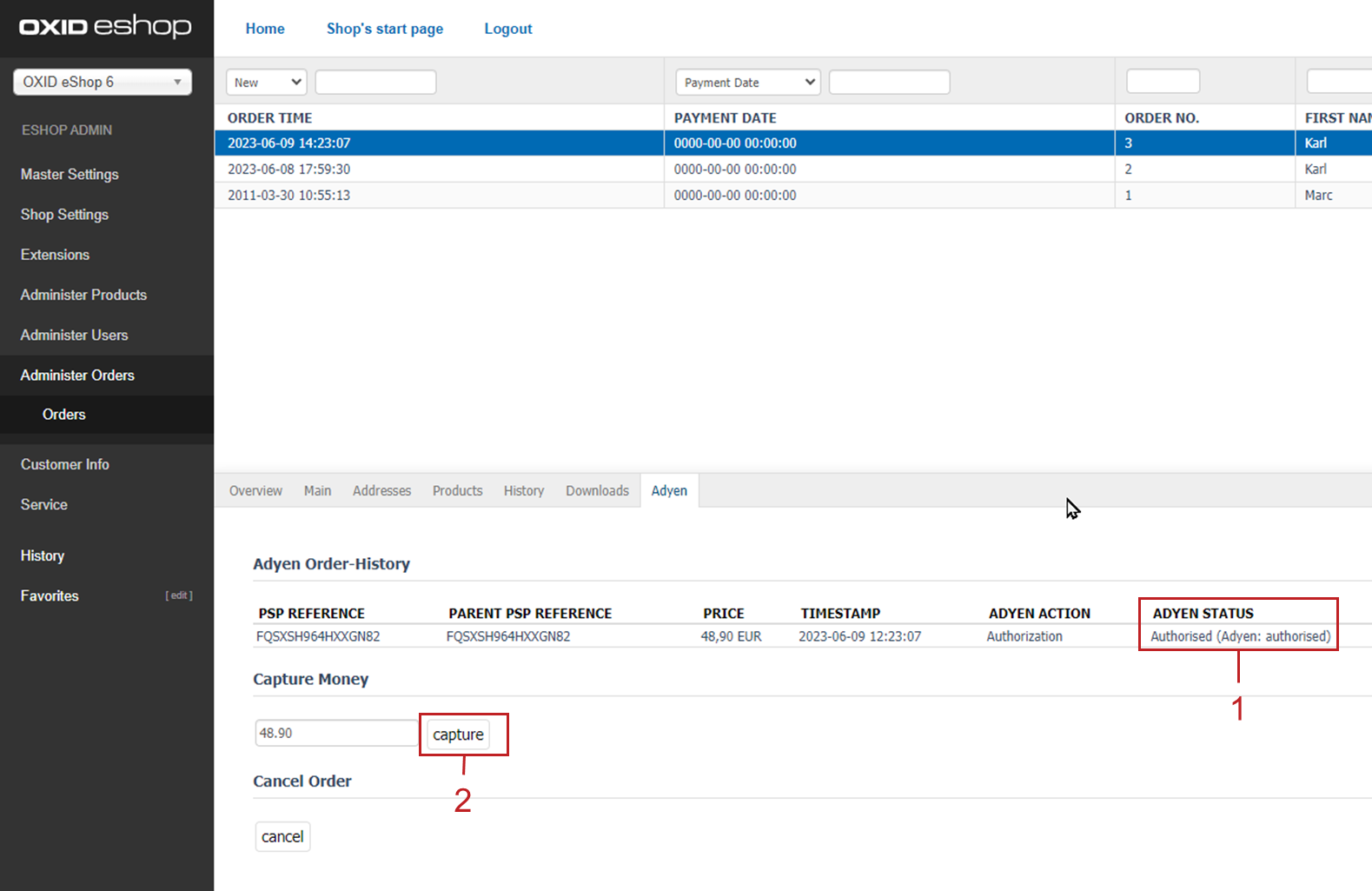
Fig.: Triggering a reserved payment manually
Result
With the next page refresh the order is marked as paid in the list of orders (Fig.: Checking the Adyen status: Completed payment, item 1).
The Adyen status is Received (Fig.: Checking the Adyen status: Completed payment, pos. 1).
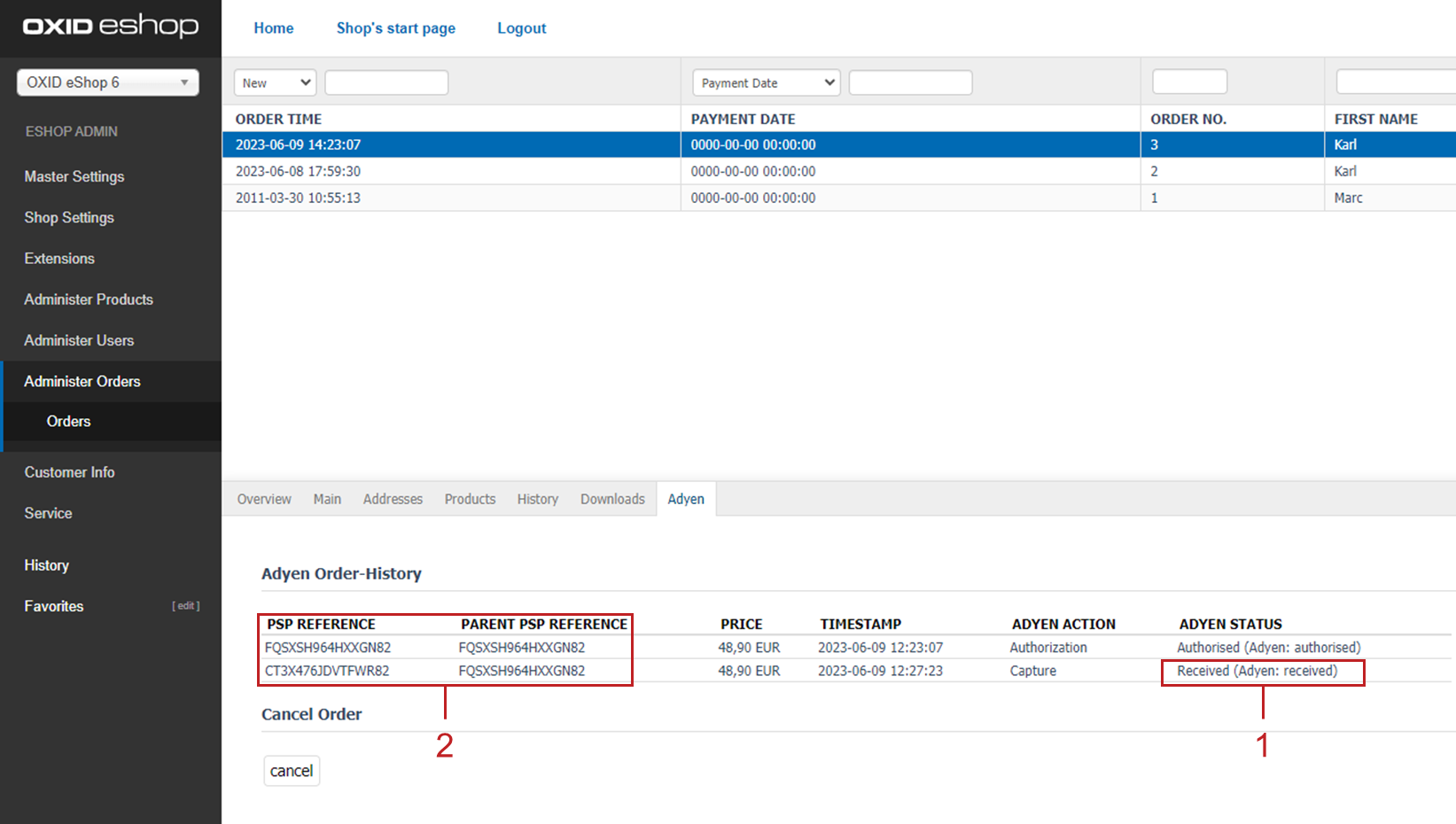
Fig.: Checking the Adyen status: Completed payment
Canceling orders
Cancel an order if needed and refund the purchase price.
Prerequisites
To allow cancellation and refund of the purchase price, the Adyen status is Received (Fig.: Checking the Adyen status: Completed payment, item 1).
Procedure
Choose .
Choose the order.
On the Adyen tab, display the transaction data.
Choose Cancel order.
Result
Adyen will refund your customer the purchase price.
Troubleshooting
If there is a problem with payments, for example, contact the support team.
Procedure
Check the payment details:
On the Adyen tab, identify the PSP reference and the parent PSP reference of the order in question (Fig.: Checking the Adyen status: Completed payment, item 2).
For more information, see the Adyen documentation under What is a PSP reference number?
In the Adyen Customer Area, under Transactions, enter the PSP reference and check the payment details (Fig.: Displaying payment details).
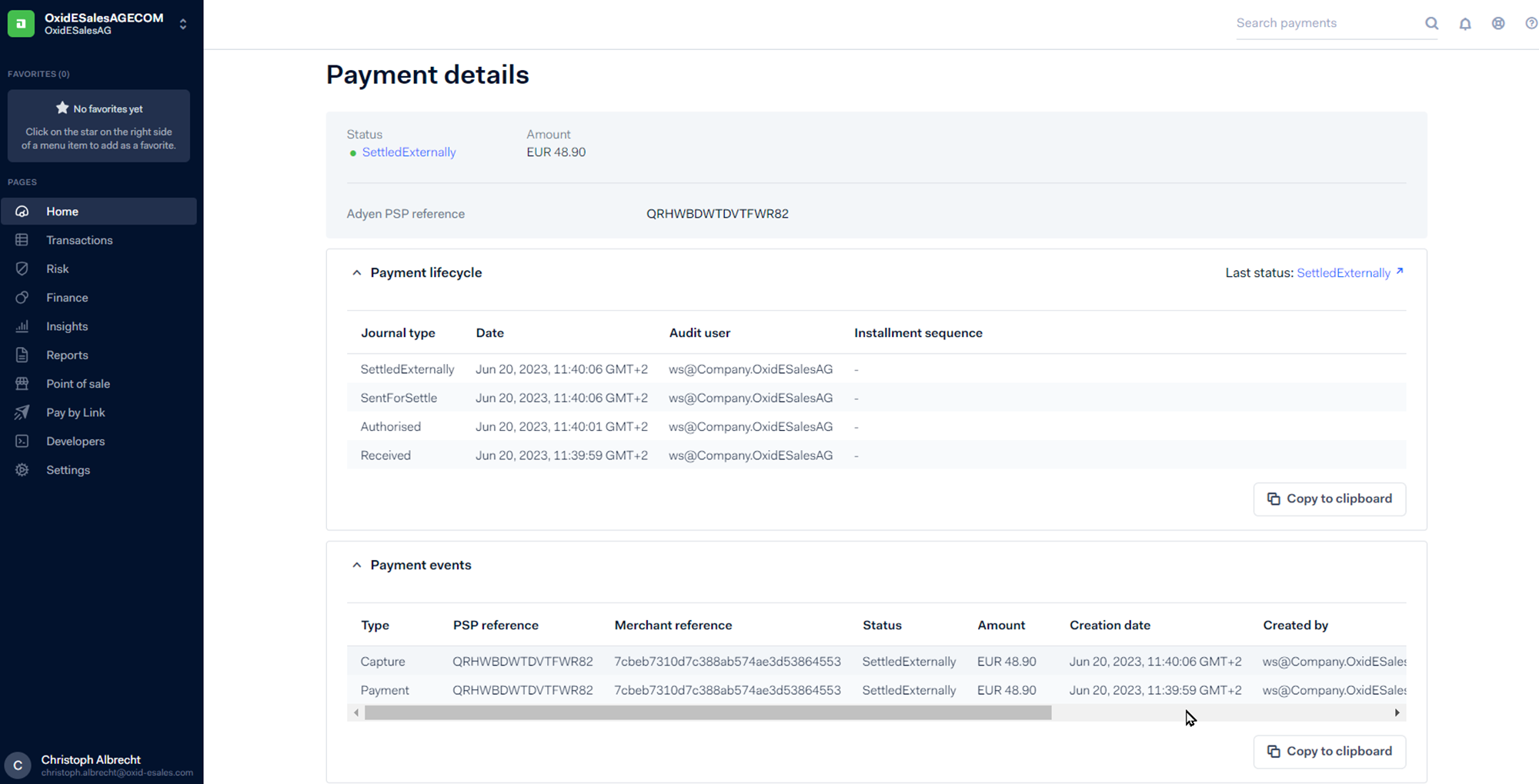
Fig.: Displaying payment details
Ask your customer why the payment was not made.
If the cause is not with the customer, go to Adyen’s support page under help.adyen.com and choose the Contact button.
If the Adyen support cannot solve the problem, do the following:
Activate the debug mode.
To do this, on the Settings tab, under Adyen API, check the Logging active? checkbox.
This will record the webhook calls sent to OXID eShop from Adyen in the log file
/log/adyen/adyen_<timestamp>.log.If possible: Make a test payment in sandbox mode.
Contact OXID eSales support under support@oxid-esales.com.
Once the problem is solved, disable the debug mode again.