Operation
Use the following functions of the OXID eShop eVAT module during operation:
Displaying the customer location in the order
Displaying the sales tax identification number
Displaying the customer location in an order
If required, verify that OXID eShop eVAT has determined the customer location.
Prerequisites
Your customer has purchased at least one item that qualifies as telecommunications, broadcasting, television, and electronically delivered service.
Procedure
Choose Administer Orders –> Orders.
Choose an order that contains an electronic item.
Result
On the Main tab, below the input area, the result of determining the customer location is displayed (Figure: Displaying the customer location in an order, item 1).
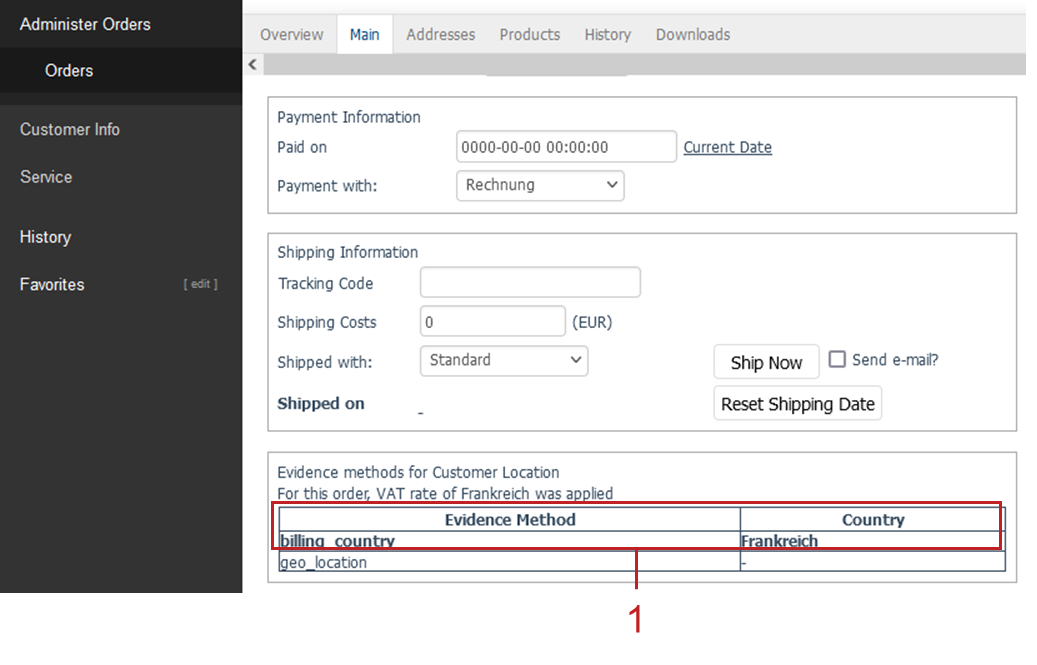
Figure: Displaying the customer location in an order
Displaying the VAT ID
If required, display the customer’s VAT ID and the date and time it was saved.
The OXID eShop eVAT module ensures that the VAT number (VAT ID) entered by a customer is saved along with the date and time when it is valid.
VAT ID, date and time give you an indication that and from when the customer is considered to be liable to pay VAT to the store.
Customers can provide the VAT ID when registering or during the ordering process. They can also enter it later in their customer accounts.
Procedure
Choose .
Choose the user.
Choose the Main tab.
Result
If a sales VAT ID exists, it is displayed with the date and time of entry (Fig.: Displaying VAT ID, item 1).
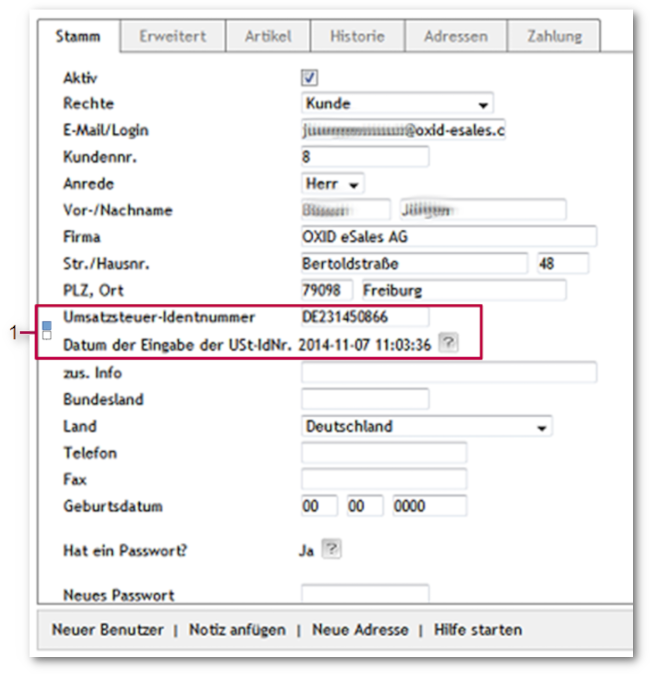
Fig.: Displaying VAT ID
Maintaining VAT rates
The current VAT rates of the different countries are statically stored in the module. They are not updated automatically.
Once you have enabled OXID eShop eVAT, as a store owner you need to maintain the VAT rates.
Tip
To keep up to date with possible changes in VAT rates, subscribe to an information service.
Prerequisites
When configuring OXID eShop eVAT, under you have ensured that each item in question is assigned the VAT rate valid for that country.
For more information, see
Marking items as electronic products and assigning VAT rates
Marking a category as electronic products and assigning VAT rates
Procedure
Maintain the VAT rates under .
For more information, see Activating and maintaining country-specific VAT rates