Module configuration deployment
This document describes a possible deployment process which could be used for the application.
The workflow can be seen in image below, schema steps are described in the following sections.
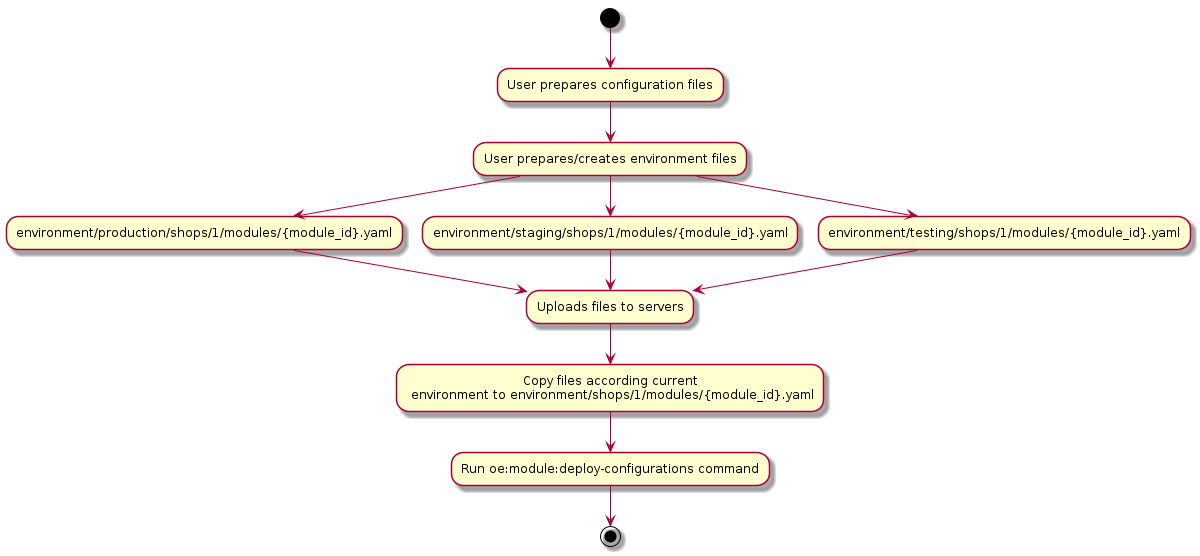
Preparing configuration files
Let’s say you are configuring modules on your local machine (how to do this please read the modules configuration document).
After you are done, you have stored your files in the var/configuration/shops/ directory.
Dealing with environment files
Let’s assume you have OXID eShop with Module Template module and you want to deploy your configuration from your development
environment to your staging environment. All settings in both environments are the same, except oemoduletemplate_Password.
So, you would need all the time after deployment to change these values as configuration files would be overwritten.
To solve this problem, the environment feature was introduced.
Environment files overwrite settings which are already described in configuration files located in the
var/configuration/shops/ directory.
To use this feature, create the var/configuration/environment directory and put stripped down contents
of a module configuration file var/configuration/environment/shops/<shop-id>/modules/<module-id>.yaml in there.
Here, you may configure environment specific values, for example credentials for payment providers.
To solve the problem described in the beginning of the section, follow the following steps:
On the staging environment (assuming its main shop with id 1 and the module id is oe_moduletemplate), create a file with the name of the module id inside the
var/configuration/environment/shops/1/modulesdirectory.Copy and paste the part of your module settings from
var/configuration/shops/1/modules/oe_moduletemplate.yamltovar/configuration/environment/shops/1/modules/oe_moduletemplate.yaml.Write your new value for
oemoduletemplate_Passwordand save your file.
Example of the environment file var/configuration/environment/shops/1/modules/oe_moduletemplate.yaml:
moduleSettings:
oemoduletemplate_Password:
value: staging_environment_password
Don’t forget to clean the module cache after updating your yaml files.
Important
If you have environment configuration files in the OXID eShop you should not save settings via the admin backend.
If you do this, the environment specific values will be merged into the base configuration and the environment configuration for the module will be renamed to .bak file like oe_moduletemplate.yaml.bak.
Be aware that if there is already an environment backup file, it will be overridden if the settings change again.
Next steps would be:
Uploading directories to the production server.
Copying testing, staging or production directory on top of main environment directory.
Example command:
cp var/configuration/environment/production/ var/configuration/environment/
Deploying module configurations. For more information, see the following section.
Deploying module configurations
Make sure that module settings in different environments work the same.
Example: You have activated and configured a module in a test environment. Then you install the module in the production environment and copy the module’s configuration file from the test to the production environment.
To make sure the configuration in your production environment works the same as in you test environment, you execute the deployment tool.
Procedure
Install the deployment tool.
composer require oxid-esales/deployment-tools
Edit the configuration file. Set, for example, the activation status.
Example of the module yaml file:
id: oe_moduletemplate activated: true ...
Each module configuration file has an
activatedoption, and it can have two states:truemeans that the module is prepared for the activation or already active.falsemeans that the module is prepared for the deactivation or already inactive.
Also, the option will be set to
trueif you activate a module manually via console or admin backend or to false if you deactivate your module.Execute the following command depending on the intended scope.
If you have the OXID eShop Professional Edition or want to configure all subshops of an Enterprise Edition, omit the shop-id parameter.
vendor/bin/oe-console oe:module:deploy-configurationsIf you use an OXID eShop Enterprise Edition and it is only for one shop, specify the –shop-id parameter.
vendor/bin/oe-console oe:module:deploy-configurations --shop-id=1