Operation
Monitor your orders and payment transactions made with Amazon Pay.
Cancel orders as needed and make refunds.
Check incoming payments
Procedure
Choose .
Choose the order.
On the Overview tab, display the transaction data.
Check the payment transaction status:
Captured: the payment has been made. You can ship the item (Fig.: Amazon Pay order status: Captured, item 1).
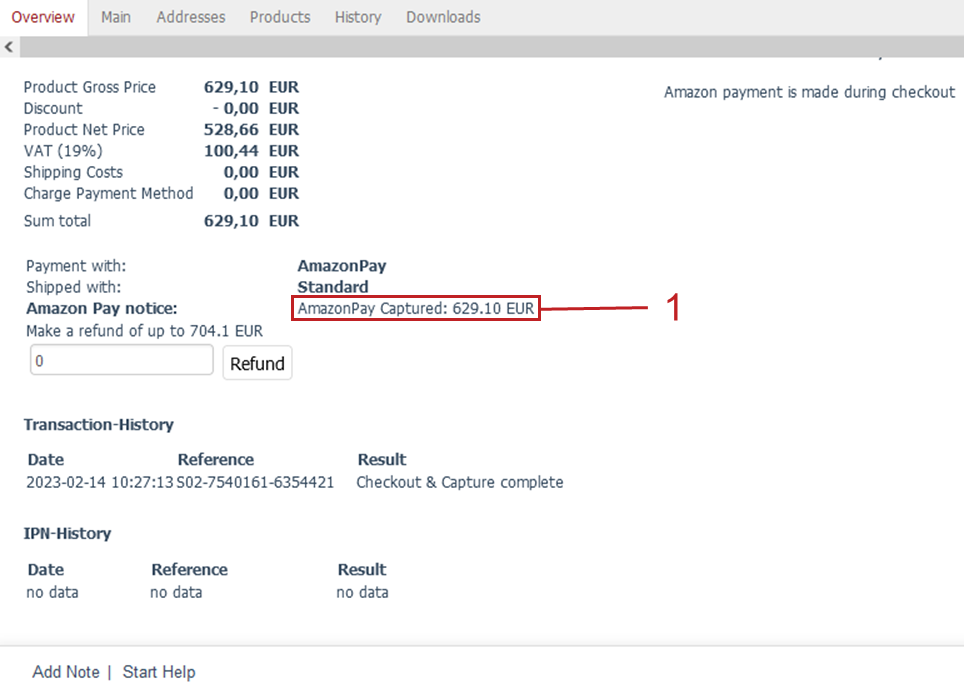
Fig.: Amazon Pay order status: Captured
Completed and captured: The money collected from the customer is credited to the account of the store operator.
Refunded: The money collected from the customer is credited to the customer’s account.
Canceled: As the store owner you have cancelled the order.
Canceling an order
Cancel or delete orders in whole or in part. Refund the amount.
When canceling an order, to compensate buyers for inconvenience you can refund an amount above the order value.
For more information on the maximum refund amount possible, see https://developer.amazon.com/de/docs/amazon-pay-api-v2/refund.html#s:PDP9CAOadtI;PDP9CAuq5ca.
Canceling means: A (partial) order is cancelled, but it remains in the database.
Deleting means: If no documentation of the cancellation is necessary or desirable, delete the order. The order will be deleted from the database as if it had never been created.
In both cases, refund the amount paid.
Prerequisites
Optional: you have specified whether to refund payment amounts automatically or manually.
By default, payment amounts are refunded automatically.
For more information about use case where it can be useful that refund amounts for cancelled or deleted orders are refunded manually, and how you can specify it, see Optional: Refunding amounts for canceled or deleted orders manually.
Procedure
Choose .
Choose the order.
You have the following options:
To cancel the entire order and reimburse the customer with an amount above the order value (Fig.: Entering a compensation amount, item 1), on the Overview tab, enter the desired reimbursement amount (Fig.: Entering a compensation amount, item 2) and choose Refund (Fig.: Entering a compensation amount, item 3).
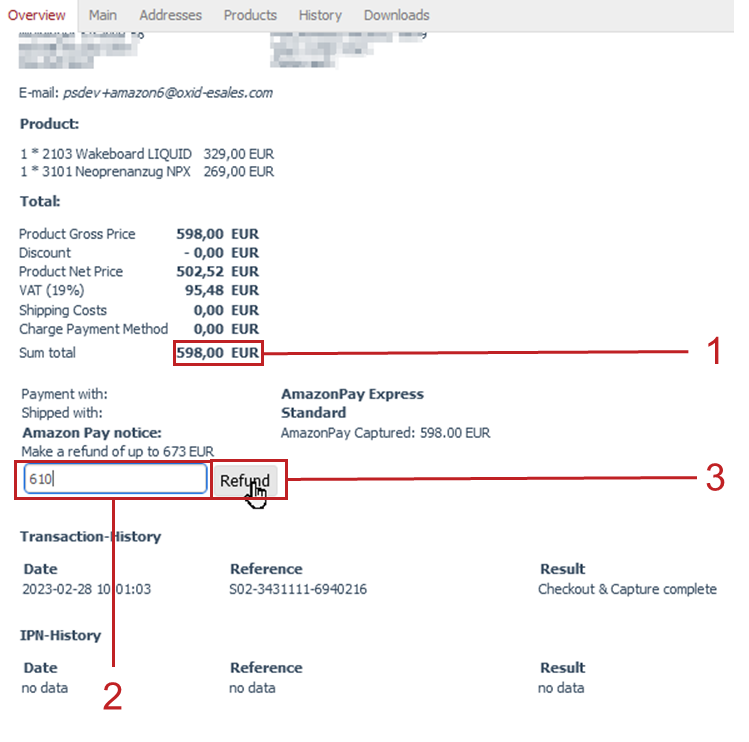
Fig.: Entering a compensation amount
The order is cancelled (Fig.: Check compensation payment, item 1). The refunded amount is displayed (Fig.: Check compensation payment, pos. 2).
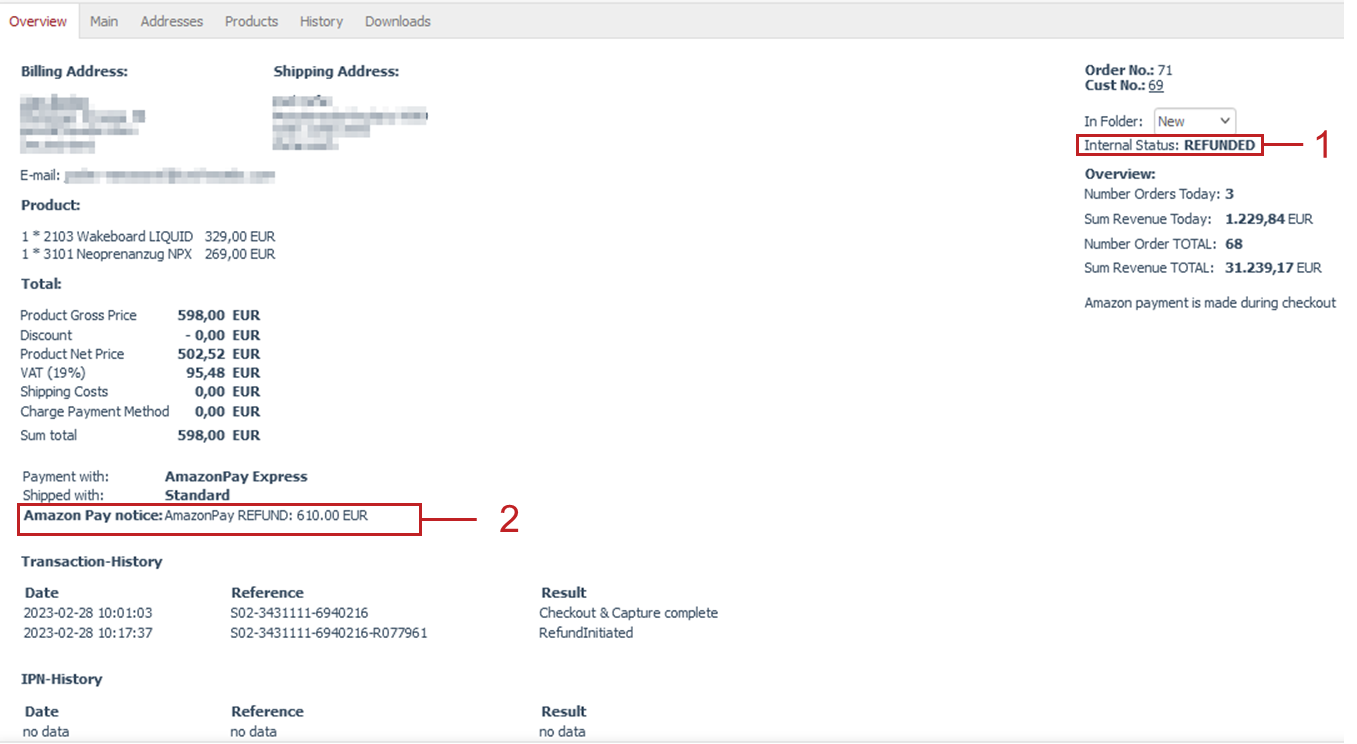
Fig.: Check compensation payment
To cancel the entire order without paying compensation, choose the Cancel entry or the Delete entry (Fig.: Canceling or deleting an item) icon.
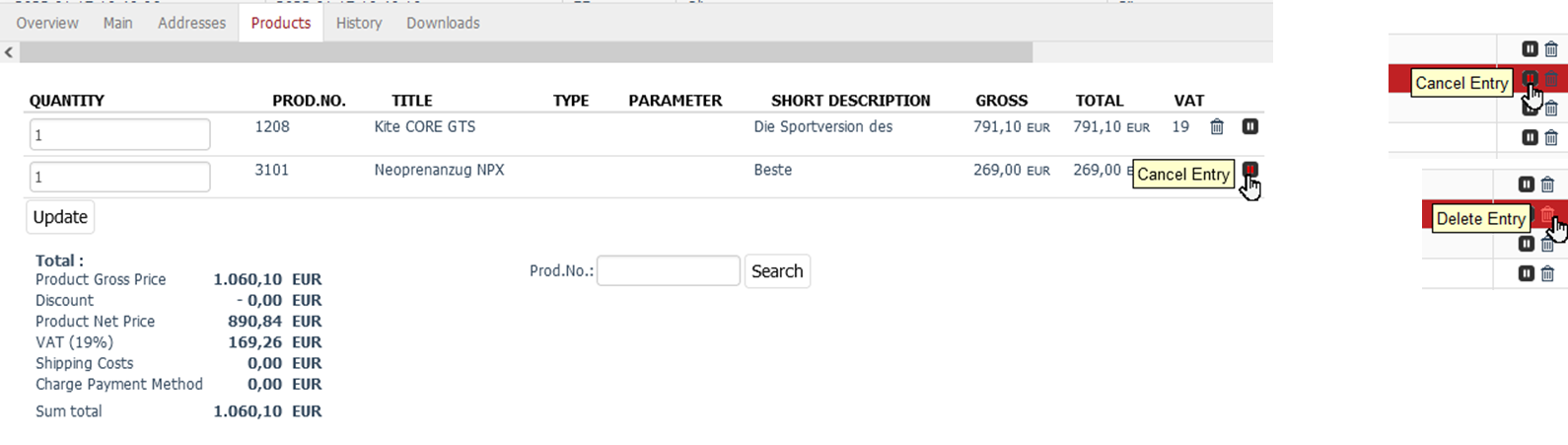
Fig.: Canceling or deleting an item
To cancel individual order items, do the following:
Choose the Products tab.
Cancel or delete the item and confirm the confirmation prompt.
Compensation above the order value is not possible when canceling individual order items.
Result
The refund is being made with a delay of maximum 8 days from the date of money collection.